Introduction
Erasing everything on an HP laptop can be crucial for safeguarding personal information, whether you are selling your device, fixing persistent issues, or starting fresh. Sensitive data must be thoroughly removed to prevent unauthorized access. This guide will walk you through each step of the process, ensuring you understand how to erase your HP laptop safely and effectively. The goal is to give you confidence in data management and the reassurance that your personal and sensitive information won’t fall into the wrong hands.

Reasons to Erase Your HP Laptop
There are several reasons why you might consider erasing your HP laptop. One common reason is selling or donating your device. Before transferring ownership, it’s vital to wipe all personal data to protect your privacy. Additionally, you might want to erase everything if your laptop has performance issues that a factory reset could resolve. It clears unwanted software, potential viruses, or corrupted files that slow down your device. Another reason involves upgrading your hardware or operating system, where starting with a clean slate often offers the best experience.
Whether you’re selling your laptop or Ugrading for new software, understanding the need to erase data is the first step. Keeping this in mind, you’ll ensure that your erasure process is grounded in purpose.
Preparing for the Erasure Process
Preparation is key before embarking on the erasure process to ensure nothing crucial is lost or damaged.
Back Up Important Data
Before erasing your HP laptop, always back up important data. This could include documents, photos, videos, and application settings. Options for backups include cloud services like Google Drive, OneDrive, or Dropbox, and physical storage media like external hard drives or USB flash drives. To perform a backup:
- Choose a storage method (cloud or physical).
- Select files and folders you need to keep.
- Copy the selected files to your chosen backup storage.
Create a Checklist
Creating a checklist helps organize the erasure process. It may include:
- Backup completion
- Account sign-out (email, software)
- File transfer verification
- Removal of external devices and peripherals
- Ensuring power supply during the process
This preparation keeps you organized and reduces the risk of losing data.
As you transition to erasing your data, being methodical with backups and checklists ensures a smooth process, paving the way for an efficient erasure.
Using Built-in Tools for Data Erasure
HP laptops come with built-in tools designed to facilitate data erasure effectively and quickly.
Accessing HP Recovery Manager
HP Recovery Manager offers an intuitive interface for restoring and erasing data. To access it:
- Restart your laptop and press ‘F11’ during boot to enter Recovery Mode.
- Select ‘HP Recovery Manager’ from the menu.
- Choose the option to recover to factory settings.
HP Recovery Manager walks you through the entire process, making it user-friendly.
Performing a Factory Reset
A factory reset restores the laptop to its original state. Steps include:
- Open the Windows Settings.
- Navigate to ‘Update & Security.
- Click on ‘Recovery.
- Under ‘Reset this PC,’ click ‘Get started’ and select ‘Remove everything.
This method erases all your files and applications, rendering recovery more challenging but not impossible.
While built-in tools are convenient, for more sophisticated data removal, advanced options can further secure your data, especially when handling sensitive information.

Advanced Options for Secure Data Removal
For extra security, especially if dealing with sensitive information, consider advanced data removal methods.
Utilizing Third-party Software
Third-party software can provide comprehensive data removal. Options include DBAN, CCleaner, and Eraser. These tools offer features such as multiple overwrites, effectively reducing the chances of data recovery. To use third-party software:
- Download and install the software.
- Follow specific instructions to perform data erasure.
- Verify data deletion via the software’s reports.
Comparing Different Erasure Tools
Evaluate erasure tools based on security efficacy, ease of use, and cost. Tools like DBAN are free and robust but require some technical knowledge, whereas paid solutions might offer better user support and additional features.
The decision to use third-party tools emphasizes the importance of securing sensitive data, bridging the gap between basic erasure and secure data management.
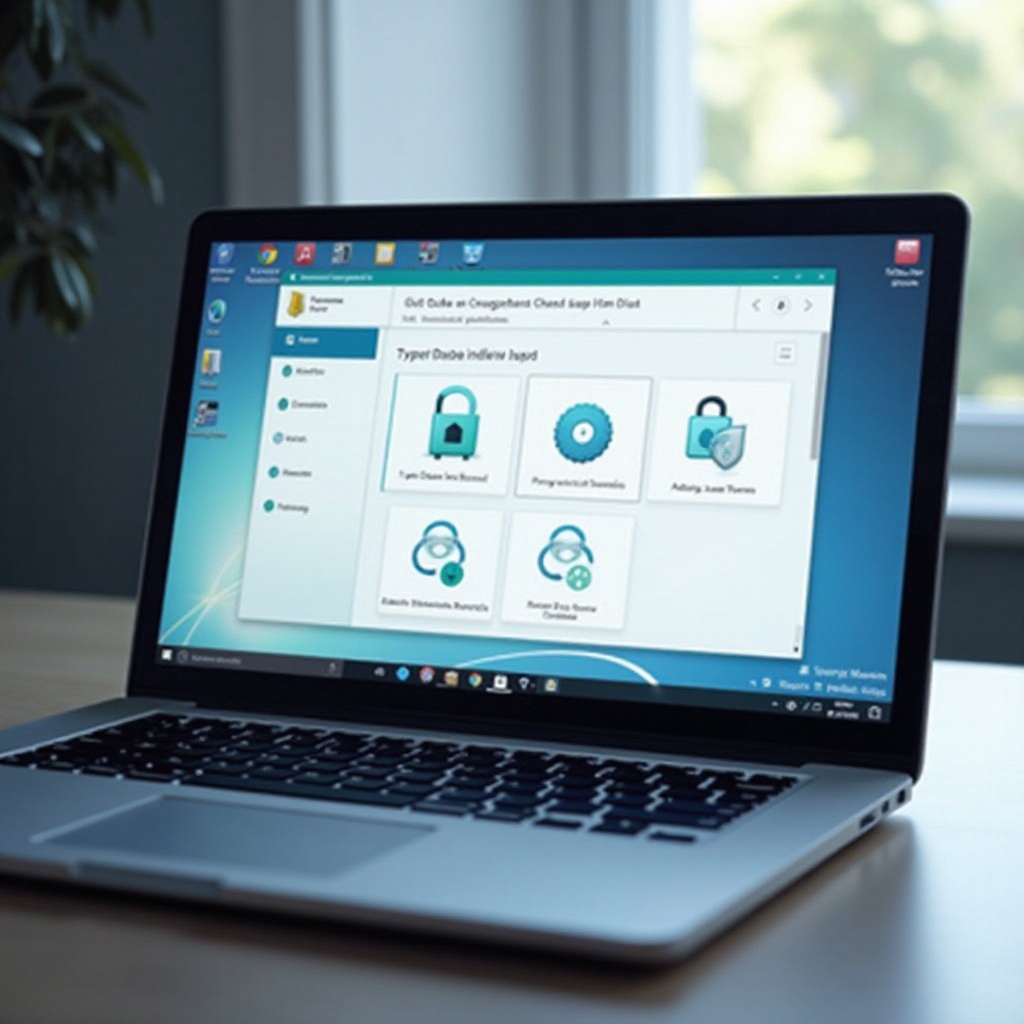
Post-Erasure Steps
Completing the erasure marks the start of setting up a functional, clean system.
Reinstalling Operating System
Once data is erased, reinstall your operating system:
- Insert your OS installation media or download from the manufacturer’s site.
- Follow on-screen instructions to reinstall.
This step ensures that your laptop has a fresh, uncluttered environment.
Configuring System Settings
Post-installation, adjust system settings to suit personal preferences:
- Set up language, time, and region.
- Customize system preferences.
- Reinstall essential applications.
These configurations tailor your laptop to your specific needs and security requirements, ensuring a setup that supports your next endeavors.
Conclusion
Erasing everything on an HP laptop involves several careful steps, from backing up data to choosing between built-in and third-party tools and completing post-erasure setup. These processes ensure your data is securely removed, preparing your device for new ownership or improved performance. By following this guide, you can protect your personal information from unauthorized access.
Frequently Asked Questions
Is it possible to recover data after a factory reset?
Yes, data can be recovered after a factory reset using specialized software. For complete data security, consider using third-party erasure tools which reduce recovery chances.
How long does it take to wipe an HP laptop completely?
The time varies based on the method and amount of data. A factory reset might take about an hour, while using third-party software may require several hours for thorough data removal.
What should I do if my HP laptop doesn’t have a recovery partition?
If the recovery partition is missing, use a Windows installation media to reinstall the operating system. Alternatively, download recovery tools from the HP website or use third-party erasure software for data removal.