Introduction
Choosing the right security system can be daunting, but Hiseeu’s security cameras with monitors offer an excellent solution for both homes and businesses. These systems provide robust security features, easy setup, and user-friendly operation, ensuring peace of mind for users. Whether you’re concerned about your property’s safety or simply want to monitor activities, Hiseeu’s security cameras with monitors can meet your needs. This guide will take you through everything you need to know, from initial setup to utilizing advanced features and troubleshooting common issues.

Why Choose Hiseeu Security Cameras?
When considering security cameras, Hiseeu stands out for several compelling reasons. Firstly, Hiseeu offers high-definition video quality that ensures clear and detailed footage. This level of detail is crucial for identifying individuals or incidents should any security events occur.
Secondly, Hiseeu cameras come with user-friendly interfaces and wireless connectivity, making them accessible even for those who aren’t tech-savvy. The convenience of having both a camera and monitor included simplifies the setup process and reduces the need for additional purchases or complicated installations.
Lastly, Hiseeu’s customer support and robust community forums provide excellent assistance should you encounter any issues. The availability of firmware updates and ongoing support ensures your security system remains up-to-date and effective.
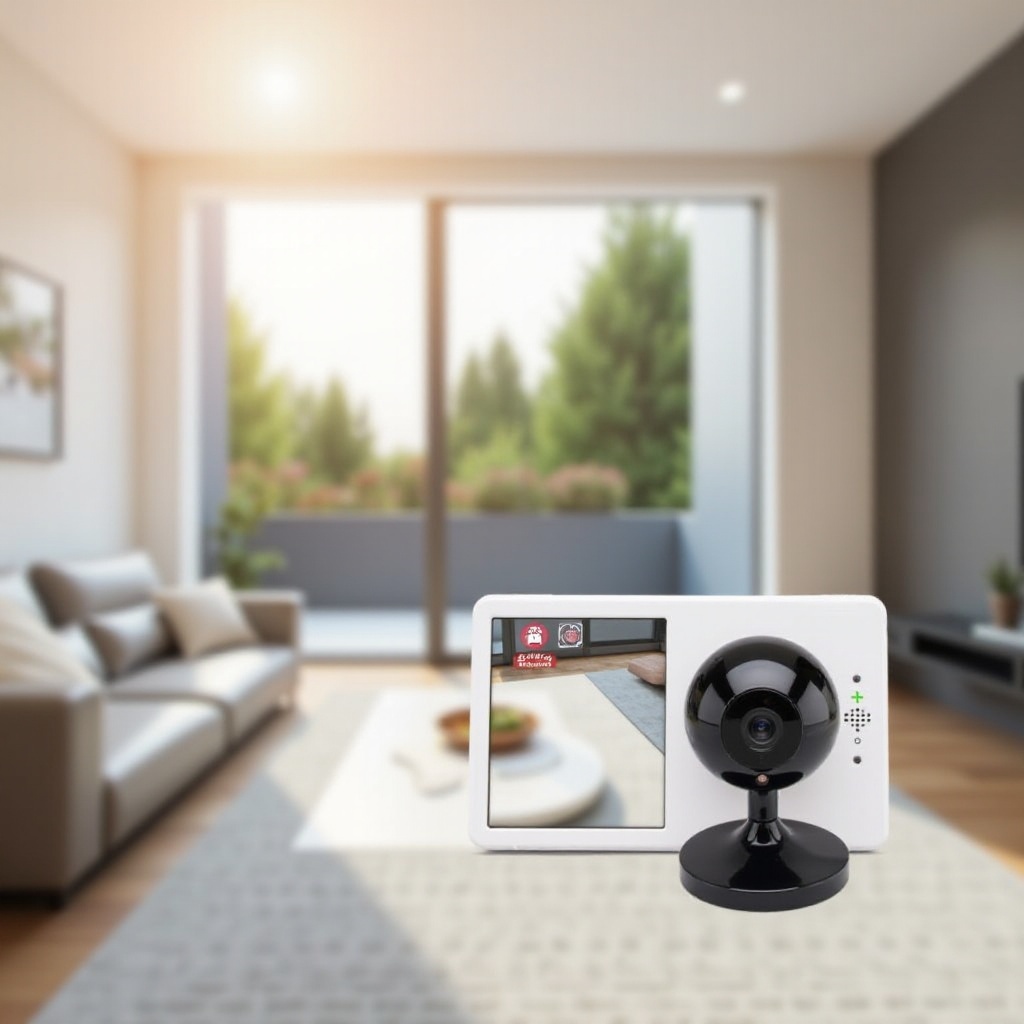
Unboxing and Initial Setup
Before diving into the setup, let’s take a look at what you get with your Hiseeu security camera package. Knowing the components you have will assist in setting up the system efficiently.
What’s Included in the Package
- Hiseeu security camera(s)
- Monitor
- Power adapters
- Antennas for wireless connectivity
- Ethernet cables
- User manual and quick-start guide
Setting Up the Monitor and Cameras
- Attach the Antennas: Begin by attaching the antennas to both the cameras and the monitor for optimal wireless performance.
- Power Up: Connect the power adapters to the cameras and monitor, and plug them into an electrical outlet.
- Initial Positioning: Position the cameras in areas that need surveillance. Common spots include entry points, hallways, and garages.
Connecting to Your Network
- Ethernet Connection: If you prefer a wired connection, use the Ethernet cables to connect the monitor to your router.
- Wireless Connection: For a wireless setup, navigate to the network settings on the monitor, select your home network, and enter the Wi-Fi password.
- Camera Syncing: The cameras should automatically sync with the monitor. If not, refer to the user manual for pairing instructions.

Configuring Your Hiseeu System
Once the hardware setup is complete, it’s time to configure the system to suit your needs.
Adjusting Video Quality and Frame Rate
- Access Settings: Navigate to the ‘settings’ menu on the monitor.
- Video Quality: Adjust the video resolution to the highest setting for the clearest footage.
- Frame Rate: Configure the frame rate for smooth video playback. A higher frame rate provides better quality.
Setting Up Motion Detection and Alerts
- Motion Detection: Enable motion detection for each camera within the settings menu.
- Sensitivity Levels: Adjust sensitivity levels to balance between detecting genuine threats and avoiding false alarms.
- Alerts: Configure notifications to alert you via email or the app when motion is detected.
To ensure seamless integration into your security ecosystem, you might consider linking your Hiseeu system with other smart devices or expanding camera coverage.
Integrating with Other Devices
- Smart Home Integration: If you use smart home systems like Alexa or Google Assistant, link the Hiseeu system for voice control.
- Additional Cameras: If needed, add extra Hiseeu cameras to expand coverage. Follow similar pairing steps as before.
- External Storage: Connect external storage devices like NAS or a dedicated hard drive to save and review footage.
Advanced Features and Tips
Maximize your Hiseeu security camera system with these advanced features.
Utilizing Cloud Storage
Hiseeu offers cloud storage options that ensure your footage is stored securely offsite. Subscribe to the appropriate plan, follow in-app instructions, and enjoy the peace of mind knowing your data is safe in case of hardware failure.
Remote Monitoring via the App
Download the Hiseeu app for remote monitoring. Log in using your system credentials to view live feeds, playback recorded footage, and receive alerts directly on your smartphone. This feature is invaluable when you are away from home.
Ensuring Camera Security and Maintenance
- Regular Updates: Check for firmware updates regularly to secure your system against vulnerabilities.
- Physical Maintenance: Clean the camera lenses periodically and ensure they are free from obstructions.
- Password Protection: Change your passwords regularly to prevent unauthorized access to your feeds.
Troubleshooting Common Issues
Despite Hiseeu’s reliability, you may occasionally encounter issues. Here are some common problems and solutions.
- Connection Loss: Reboot the router and monitor. Check for any firmware updates.
- Unclear Video: Ensure the camera lenses are clean and free from debris. Adjust settings to the highest video quality.
- Unresponsive System: Perform a system reset as per the user manual instructions.
Conclusion
Setting up and utilizing a Hiseeu security camera with the monitor can significantly enhance the security of your property. From unboxing and initial setup to leveraging advanced features, this guide covers all the essentials to ensure your system operates smoothly.
Frequently Asked Questions
How do I reset my Hiseeu security camera?
To reset your Hiseeu security camera, locate the reset button (usually on the back or bottom) and hold it for about 10 seconds until the camera restarts.
Can multiple users monitor the same camera feed?
Yes, multiple users can monitor the same camera feed by downloading the Hiseeu app and logging in with shared credentials. Ensure that sharing permissions are appropriately set up.
What should I do if my camera loses connection?
If your camera loses connection, check the power supply and network connection. Restart your router and monitor. If the problem persists, consult the user manual or contact customer support for further assistance.