The Zephyrus G15 is renowned for its outstanding performance, making it a top choice for gamers and professionals. However, with high performance comes the challenge of heat management. Efficient cooling is vital to ensure the laptop’s longevity and optimal functionality. In this ultimate guide, we will delve into the Zephyrus G15’s cooling system and provide practical advice on keeping your device running smoothly.
Understanding the Zephyrus G15 Cooling System
The Zephyrus G15 boasts an advanced cooling system designed to handle demanding tasks. It incorporates heat pipes, fan systems, and intelligent cooling software. The heat pipes efficiently dissipate heat from crucial components like the CPU and GPU, while the fans work tirelessly to maintain safe operating temperatures.
Despite this sophisticated cooling setup, users must still take proactive measures to enhance its efficiency. Understanding your laptop’s cooling mechanism is the first step in optimizing its environment for peak performance.
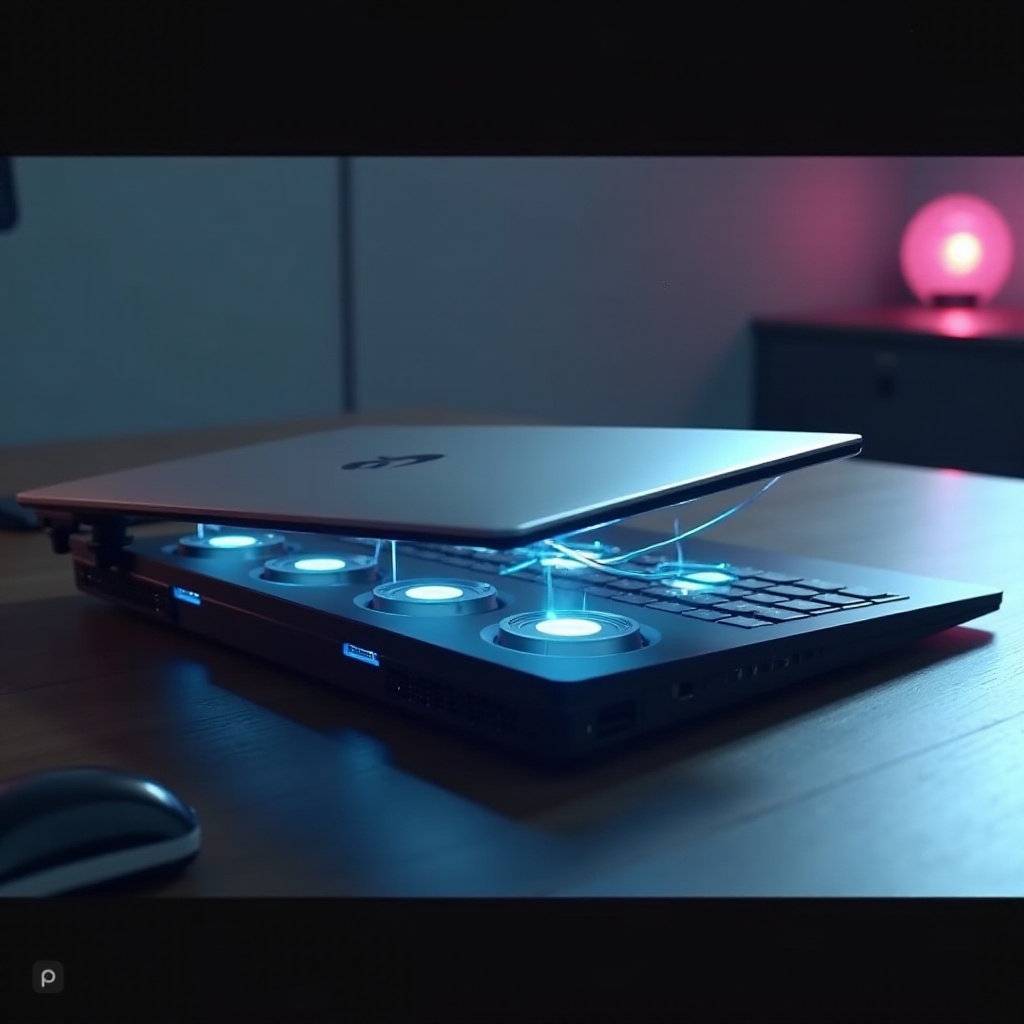
Adjusting Settings for Optimal Cooling
To achieve optimal cooling, users can tweak various settings in their Zephyrus G15 laptop. These adjustments can have a significant impact on thermal management.
BIOS Settings
The Basic Input/Output System (BIOS) provides fundamental ways to manage your laptop’s performance. By accessing the BIOS, users can modify fan speeds and thermal profiles. Restart your laptop and press the designated key (usually F2 or DEL) during the boot screen to access the BIOS. Navigate to the hardware monitor section to find fan control settings.
Adjusting the fan curve allows you to set higher speeds at lower temperatures, effectively keeping your laptop cooler. However, balance the fan speed and noise level to find a preferable setting.
Armoury Crate Utility
ASUS provides the Armoury Crate Utility, a software that offers flexible control over performance settings. Users can choose from different power profiles like Silent, Performance, and Turbo, each adjusting system performance and cooling fans based on workload.
- Silent Mode: Ideal for low-power tasks with minimal fan noise.
- Performance Mode: Balances performance and cooling for everyday tasks.
- Turbo Mode: Prioritizes maximum performance and cooling for gaming or resource-intensive applications.
You can customize these profiles to create personalized thermal settings, ensuring your specific needs are met.
Effective Maintenance Practices
Regular maintenance is crucial for sustaining the Zephyrus G15’s performance. Keeping your laptop clean and well-maintained prevents dust build-up and ensures optimal airflow.
Cleaning the Vents and Fans
Dust and debris can accumulate in vents and fans over time, hindering airflow and causing overheating. Regular cleaning can prevent these issues.
- Power down and unplug your laptop.
- Use a can of compressed air to blow out dust from the vents.
- Open the laptop (if you’re comfortable) to clean interior fans and components with compressed air.
Perform this cleaning in a well-ventilated area to avoid inhaling dust particles.
Regular Maintenance Tips
Beyond cleaning, follow these maintenance tips:
– Update your drivers and BIOS for optimal hardware control.
– Install software updates to benefit from recent patches and improvements.
– Monitor temperatures using software like HWMonitor or Core Temp.
– Perform disk cleanups and defragmentation to ensure smooth storage operation.
Upgrading and Modifying Cooling Solutions
For those seeking enhanced cooling efficiency, consider upgrading and modifying your current setup.
External Cooling Pads
External cooling pads can provide additional cooling without internal adjustments. These pads come with built-in fans that enhance heat dissipation.
- Choose a pad suited to the size of your Zephyrus G15.
- Place your laptop on the cooling pad and connect it via USB.
- Turn on the pad and adjust fan speeds as needed.
Cooling pads can significantly improve airflow and reduce operational temperatures.
Aftermarket Cooling Solutions
For advanced modifications:
– Change thermal paste: High-quality thermal paste improves heat transfer from the CPU/GPU to the heat sink.
– Upgrade internal fans: Aftermarket fans can enhance airflow.
– Consider liquid cooling: Some custom setups use external liquid cooling solutions, though they’re less common for laptops.
Understand the risks and consult with a professional before making significant modifications.
Best Practices for Preventing Overheating
Proper Laptop Placement
Where you place your laptop affects its cooling efficiency:
– Avoid soft surfaces: Placing your laptop on a bed or couch can block vents. Use a flat, hard surface.
– Use a laptop stand: Elevate your laptop for better airflow.
Environmental Factors
Consider the surrounding environment:
– Keep rooms cool: Air conditioning helps maintain lower temperatures.
– Avoid direct sunlight: Keep your laptop away from direct heat sources, including windows with strong sunlight.

Conclusion
The Zephyrus G15 is a high-performance machine, but maintaining optimal temperatures requires attention to its cooling system. By understanding and inspecting your laptop’s cooling components, adjusting settings, making hardware upgrades, and practicing proper placement and maintenance, you can significantly enhance your laptop’s performance and longevity.

FAQs
Frequently Asked Questions
What are signs that my Zephyrus G15 is overheating?
Signs of overheating include random shutdowns, excessive fan noise, reduced performance, and high temperature readings.
Can I use any cooling pad with the Zephyrus G15?
Yes, you can use any cooling pad that fits the size and specifications of the Zephyrus G15. Ensure it has adequate fan power for effective cooling.
How often should I clean the cooling components?
Cleaning the cooling components every 3-6 months is generally recommended, but if you operate in a dusty environment, do it more frequently.