Introduction
Encountering a small keyboard on your Android device can be a daily nuisance. It hampers speedy typing, increasing errors and making texting or emailing a chore. This article will guide you through straightforward methods to adjust your keyboard size, ensuring a smoother, more comfortable typing experience. We will examine both native Android settings and third-party app solutions.

Understanding the Small Keyboard Issue
Many Android users face small keyboard issues due to a variety of factors: high screen resolutions, default manufacturer settings, or simply personal preferences for larger keys. This leads to difficulties in typing accuracy and speed. Identifying these root causes is crucial to finding effective solutions.
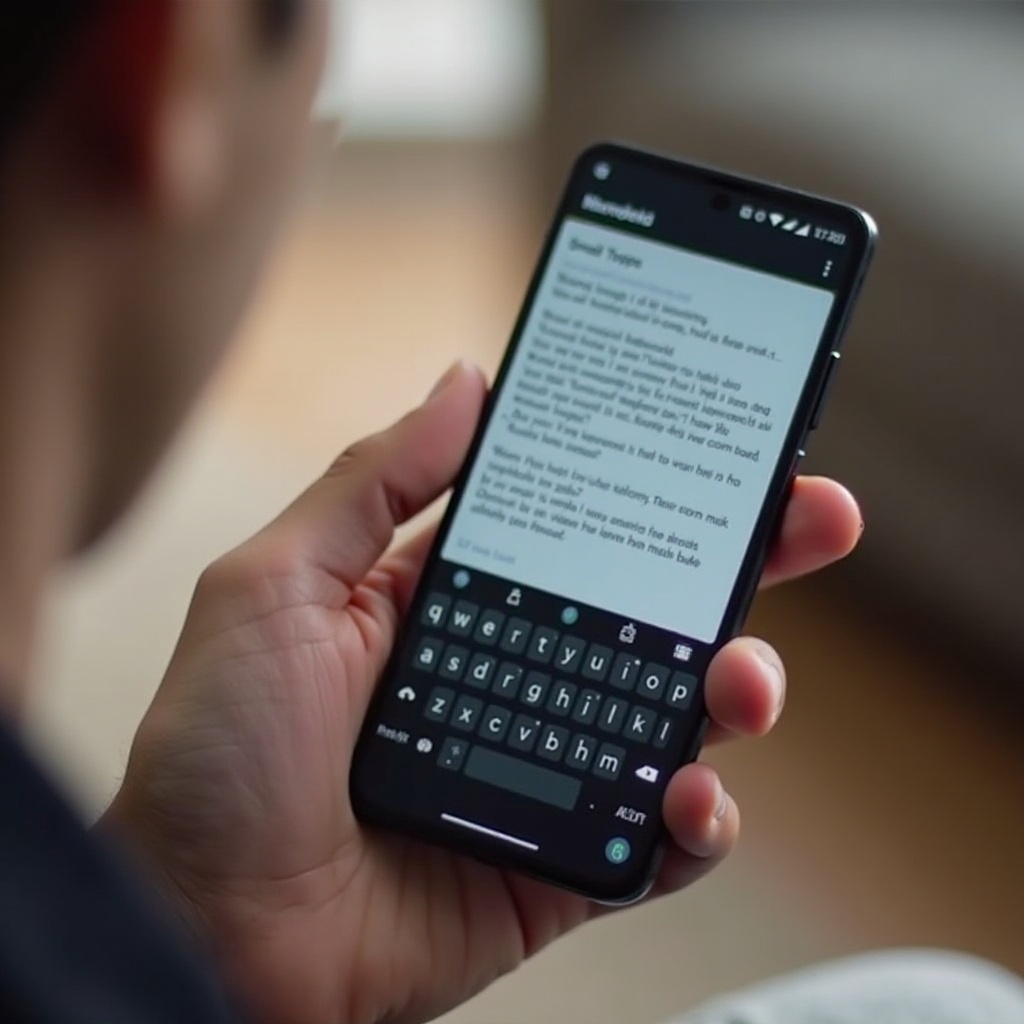
Adjusting Keyboard Size in Android Settings
Beginning with the simplest solutions, check your Android device settings for keyboard size options. Follow these steps:
- Open Settings: Access your Android settings from the app drawer or notification shade.
- Navigate to Language & Input: Find this option within the settings menu to reach keyboard options.
- Select Current Keyboard: Tap on the keyboard you are currently using.
- Adjust the Size: Look for size customization options, which may vary based on your Android version or keyboard app.
Altering these default settings often resolves the issue for many users. Once you’ve explored built-in settings, consider other apps for more extensive customization.
Exploring Third-Party Keyboard Apps
If native adjustments don’t meet your needs, third-party keyboard apps offer versatile alternatives. These apps offer more than just size adjustments; they introduce personalization through themes, fonts, and layouts.
- Gboard: This Google keyboard integrates well with Android devices and offers a multitude of customization options.
- SwiftKey: Known for its predictive text capabilities and user-friendly layout customizations.
- Fleksy: Offers distinct swipe typing functionalities and easy resizing options.
Choosing a third-party app can enhance your typing experience beyond simple size adjustments. However, additional features and settings may require a bit of a learning curve.
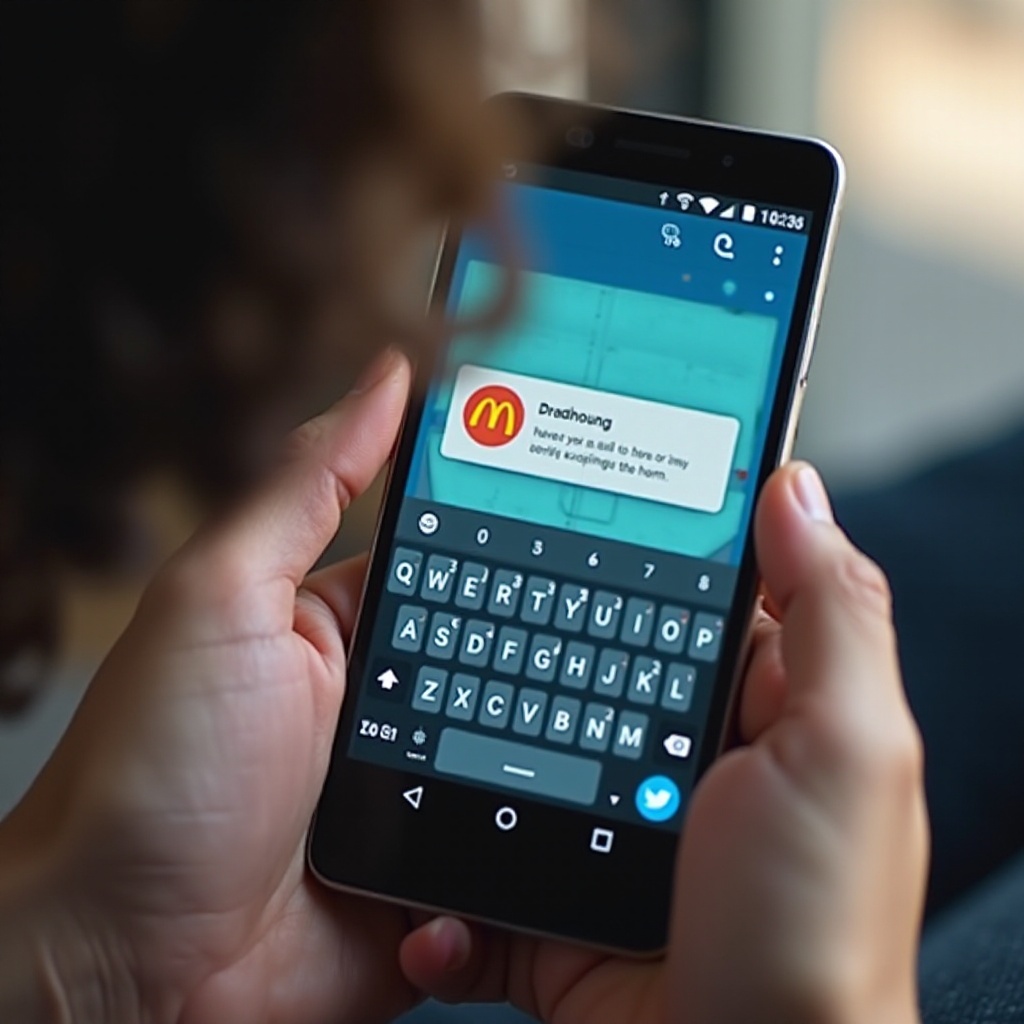
Enhancing Typing Experience with Advanced Features
Once your keyboard size meets your preferences, take advantage of additional features to further enhance your typing proficiency and comfort.
- Gesture Typing: Use swipe gestures to form words more quickly.
- Predictive Text: Enable and customize predictive text to speed up typing.
- Landscape Mode: For more detailed tasks, switching to landscape orientation can offer more space and larger keys.
Implementing these features allows you to increase typing speed and accuracy. They help bridge the gap from standard typing experiences to more personalized ones.
Troubleshooting Common Issues
Occasionally, issues may arise despite these interventions. Consider these troubleshooting steps:
- Reset to Default: Restore settings to defaults if adjustments lead to problems.
- Update Software: Ensure both your Android OS and keyboard apps are updated to the latest versions to prevent glitches.
Tackling these common issues ensures a seamless keyboard experience. Regular updates help maintain operability and compatibility with apps and settings.
Conclusion
Optimizing your Android device’s keyboard size can transform the way you interact with your mobile device. By adjusting settings or utilizing third-party apps, you can tailor your typing experience to suit your needs, enhancing both efficiency and comfort. Implement these strategies to turn your smartphone interaction into a seamless, enjoyable experience.
Frequently Asked Questions
How do I reset my keyboard settings on Android?
To reset your keyboard settings, go to ‘Settings,’ navigate to ‘Language & Input,’ select your keyboard, and tap ‘Reset to Defaults.’
What are the best third-party keyboard apps for Android?
Popular third-party keyboard apps include Gboard, SwiftKey, and Fleksy, each offering customization and size adjustment features.
Can a small keyboard affect typing speed and accuracy?
Yes, a small keyboard can increase errors and reduce typing speed. Adjusting the size or switching keyboards can help improve accuracy.