Introduction
Experiencing a computer screen with an unexpected yellow tint can be both bothersome and distracting. Whether you’re using your computer for work, entertainment, or creative projects, having accurate and vibrant on-screen colors is essential for a satisfactory visual experience. A yellowish hue can obscure these colors, causing frustration and decreasing productivity. Identifying the underlying causes of this issue is vital for effective resolution and prevention. With the right approach, you can tackle the yellow tint problem, restoring the natural and appealing look of your computer display.

Understanding the Yellow Tint Phenomenon
Yellow tint on computer screens isn’t a rare occurrence and can affect screens of various ages and types. This color distortion can be an elusive problem, presenting as a constant yellowish layer or as sporadic patches across the screen. Though initially perplexing, the cause of this phenomenon can often be traced to either hardware issues, software settings, or external conditions. Pinpointing the exact cause is the first crucial step in resolving the issue effectively, allowing for both a quick fix and the prevention of future occurrences.
Common Causes of a Yellow-Tinted Screen
Hardware-Related Issues
One primary source of a yellow tint is hardware malfunction. Faulty cables or connectors are frequent offenders, disrupting the display’s normal color output. Another potential issue could be with the monitor’s internal components, such as aging LED backlighting, which may fail and result in inconsistencies in color display. Dust and debris buildup can exacerbate these problems by affecting the internal hardware performance.
Software and System Settings
Beyond hardware, screen color can be altered by software and system settings. Misconfigured color settings within your operating system or graphics card can introduce unwanted color tints. Software updates or third-party applications tampering with screen settings might inadvertently result in a yellow hue.
External Factors and Environment
Environmental conditions can significantly impact screen color perception. Ambient lighting that’s warm-toned might create or highlight a yellow tint, even if one isn’t inherently present on the screen. Similarly, using color filters or screen protectors may slightly alter how colors appear. It’s important to consider these external factors when diagnosing issues.
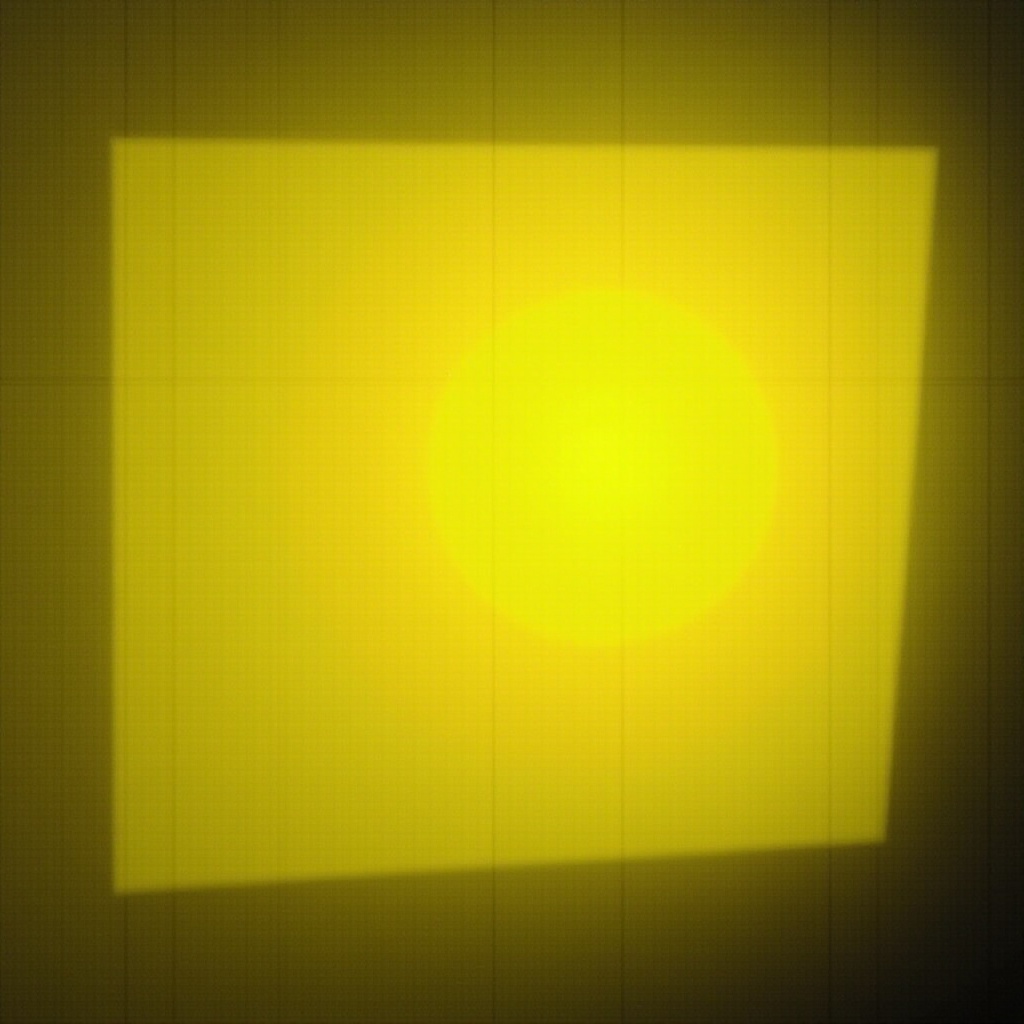
Step-by-Step Troubleshooting Guide
Resolving screen color issues requires a methodical approach to identifying the root cause.
Diagnosing the Problem
- Check Cables and Connections: Make sure all connections are secure and check for any visible cable damage.
- Assess the Environment: Change your room lighting to determine if the tint is environmental.
- Run Diagnostic Tools: Use both built-in and third-party software to evaluate your monitor’s color performance.
Fixes for Hardware Problems
- Cable Replacement: Switch to a different cable to see if the problem is resolved.
- Monitor Reset: Returning your monitor settings to factory defaults can resolve color issues.
- Professional Repair: If these solutions fail, professional evaluation may be necessary to address potential internal hardware issues.
Software Solutions
- Color Calibration: Make use of your system’s display settings to adjust color calibration, potentially alleviating the yellow tint.
- Update Drivers: Keeping your graphic drivers up-to-date can solve many display anomalies.
- System Restore: If changes were recent, reverting your system to a previous state might reverse the yellow tint.

Long-Term Solutions and Prevention
Once you’ve resolved the yellow tint issue, consider adopting strategies that prevent future problems.
Monitor Calibration Best Practices
Setting a routine for periodic monitor calibration ensures color accuracy, reducing the risk of persistent tint issues.
Regular Software and Driver Updates
By regularly updating your operating system and drivers, you can avoid compatibility issues that could affect display settings.
Optimal Usage Conditions
Ensure your computer’s surroundings are clean and stable. Protect your device from extreme conditions—such as excessive heat or direct sunlight—that might impact performance.
Conclusion
Understanding the root causes and solutions for yellow tint on computer screens not only minimizes immediate frustration but also helps extend the functional lifespan of your display. By addressing both hardware and software aspects and maintaining regular calibration and updates, you can ensure your screen provides vivid, accurate colors consistently.
Frequently Asked Questions
Why is my computer screen suddenly yellow?
Your screen may have a yellow tint due to loose cables, incorrect color calibration settings, or ambient lighting influencing your perception of the screen’s color.
Can calibrating my monitor solve the yellow tint issue?
Yes, adjusting the monitor’s color calibration settings corrects many color distortion issues, including a yellow tint, by resetting them to default or optimal settings.
Are there any tools available to fix screen color issues?
Yes, various free and paid software tools can help with monitor calibration and diagnosing display issues, providing easy fixes for screen color problems including yellow tints.