Introduction
Even though iPhones are celebrated for their dependability, technical hiccups still occur. Encountering your iPhone turning on and off abruptly at the Apple logo is more common than you’d assume. Known as the Apple Logo Loop, this issue is distressing as it disrupts everyday phone usage. However, armed with knowledge about its causes and solutions, you can restore your iPhone to full functionality. This detailed guide explains this problem and provides step-by-step troubleshooting advice to put your mind at ease.
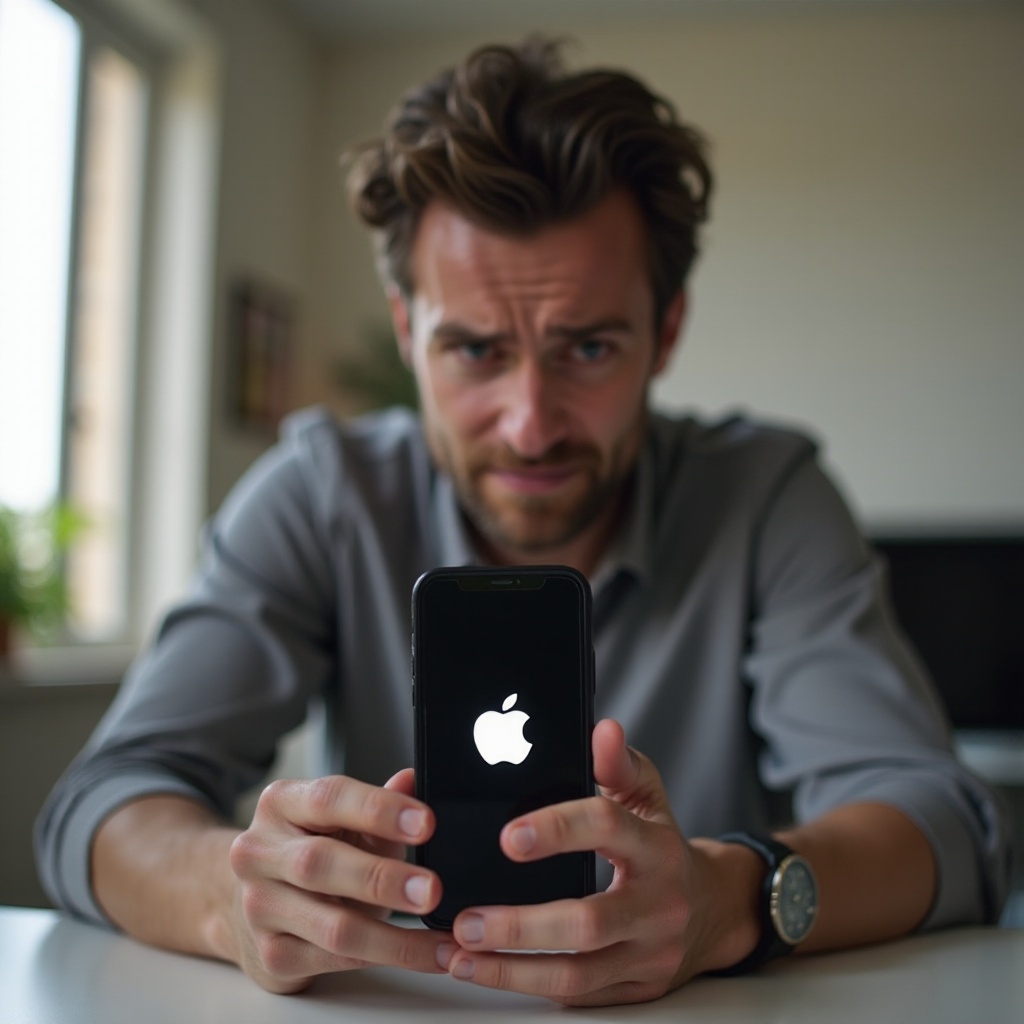
Understanding the Apple Logo Loop Issue
The Apple Logo Loop manifests when your iPhone becomes entrenched in a cycle of attempting to power up, stuck without progressing beyond the boot screen. This scenario can occur unexpectedly, leaving users at a loss. Not only is this loop frustrating, but it renders the device non-operational. Identifying the reasons behind this anomaly is crucial for effective resolution. It can stem from failed software updates to significant hardware issues. By pinpointing the cause efficiently, you can choose the correct intervention, conserving time and easing frustration.

Common Causes of the Restart Loop
Grappling with the underlying issues can demystify the Apple Logo Loop and lead to resolutions.
Software Glitches or Failed Updates
A frequent catalyst for this predicament includes software glitches. These can result from faulty updates or system bugs, which might ignite the restart loop. Inconsistent internet during updates or incomplete installations amplifies the problem.
Battery and Hardware Issues
Hardware problems cannot be overlooked. An unreliable battery might cause intermittent restarts as it fails to supply constant power. Moreover, physical trauma or internal damage might disrupt the booting sequence.
Corrupt Apps or Malware
In some cases, third-party apps might compromise system integrity, especially those not vetted by the Apple Store. Malware can corrupt the iOS, leading to severe issues like the restart loop. Maintaining vigilance and regularly removing extraneous apps aids in preventing such dilemmas.
Basic Troubleshooting Steps
Launching with basic troubleshooting measures is a sound initial strategy. These efforts might resolve minor glitches sans further intervention.
How to Restart Your iPhone
- Press and hold the power button until ‘slide to power off’ appears.
- Slide to switch off the device.
- Wait briefly before pressing the power button again to restart.
How to Perform a Force Restart
- Press the volume up button quickly and release it.
- Press the volume down button quickly and release it.
- Hold the power button until the Apple logo shows.
Checking for Software Updates
- Ensure Wi-Fi connectivity.
- Navigate to Settings > General > Software Update.
- For available updates, tap ‘Download and Install.
Applying these tactics might restore normal function if the problem is minor or caused by negligible factors.
Advanced Solutions to Fix the Issue
When basic steps don’t suffice, advanced solutions might be required.
Using Recovery Mode to Fix Software Issues
- Link your iPhone to a computer, then launch iTunes or Finder.
- Activate Recovery Mode by pressing, in sequence, volume up, volume down, and holding the side button until recovery mode appears.
- Select ‘Update’ to attempt software repair whilst preserving data.
Performing a DFU (Device Firmware Update) Mode Restore
- Connect iPhone to a computer with iTunes or Finder ready.
- Press and quickly release the volume up and then the volume down button.
- Hold the power button until the screen goes black.
- Press and hold both the power and volume down buttons for about five seconds.
- Release the power button but continue with the volume down button until the screen blackens, indicating DFU Mode activation.
- Follow on-screen cues in iTunes or Finder for restoring the iPhone.
This deep software reinstallation approach tackles entrenched issues effectively.
Identifying and Addressing Hardware Malfunctions
If suspecting hardware defects, visiting an Apple Store or authorized repair center is prudent. Professionals can conduct thorough diagnostics, detecting battery anomalies or other component flaws. Hardware issues often demand specialized tools and proficiency, making professional help advisable.

Preventive Measures for the Future
Having preventive measures in place can deter future Apple Logo Loop occurrences.
Importance of Regular Updates and Backups
Regularly updating your device keeps it equipped with the latest patches and improvements. Habitually backing up data through iCloud or iTunes circumvents data loss in unforeseen malfunction scenarios.
Monitoring Battery Health
Evaluate your battery’s health under Settings. Replace severely worn-out batteries to prevent erratic performance.
Ensuring App Reliability
Only download applications from credible sources. Routinely examine and expunge redundant apps to mitigate corruption risks.
Conclusion
While experiencing the Apple Logo Loop is vexing, it’s far from insurmountable. Understanding common contributors and applying effective troubleshooting methods lets you recuperate control over your iPhone. Following the extensive directions herein not only enables device repair but also aids in precluding future loops. At times, professional consultation may expedite resolution, providing reassurance. Consistent maintenance is integral to prolonging your iPhone’s operational health.
Frequently Asked Questions
How do I know if the restart issue is due to hardware or software problems?
Consider if the issue followed a hardware impact or software update. Software issues often trail updates or app installations, whereas hardware problems might entail noticeable damage or battery concerns.
Can third-party apps cause the Apple logo loop?
Yes, third-party apps not from the Apple Store might carry malware or bugs instigating this problem.
What should I do if my iPhone remains unresponsive after trying these solutions?
If unresponsiveness persists, contact Apple Support or visit an authorized service provider for expert help. They provide specialized diagnostics and repair solutions.