Introduction
The Nest Doorbell, a leading smart home device, offers exceptional connectivity and security. Despite this, experiencing your Nest Doorbell going offline when pressed can be an annoying disruption. Knowing the root causes and addressing these is essential for keeping consistent security measures active. This guide will shed light on identifying, diagnosing, and fixing the underlying connectivity issues to ensure your doorbell works seamlessly.
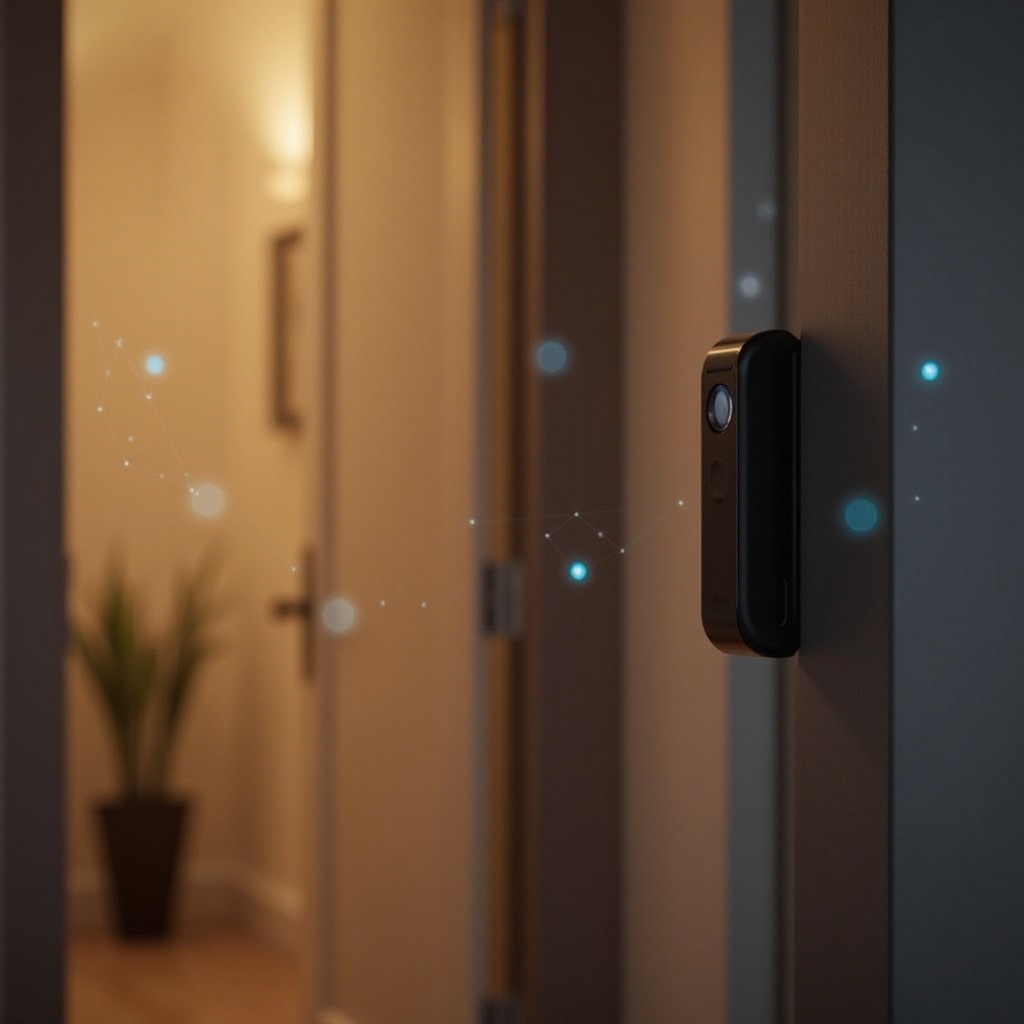
Common Causes of Nest Doorbell Offline Issues
Before diving into solutions, recognizing the common causes can streamline the troubleshooting process. Several factors might contribute to your Nest Doorbell’s connectivity issues.
Wi-Fi Signal Interference
Wi-Fi interference is often to blame when your device disconnects. Various elements—from neighboring devices to the physical positioning of your router—can affect your doorbell’s Wi-Fi connection. Signal degradation from walls and floors, coupled with interference from devices like microwaves or cordless phones, can reduce the quality of the connection.
Firmware Problems
Running on outdated firmware can prevent your doorbell from staying connected. Nest releases regular updates to enhance functionality and security. Devices that aren’t kept up-to-date with these patches might suffer from increased disconnection incidents, especially when the doorbell is pressed and demands a high data flow.
Power Supply Issues
Inadequate power can lead to connectivity failures. Your Nest Doorbell requires a certain voltage level to function optimally. If the connected transformer isn’t delivering sufficient power or the wiring is subpar, the device might lose its connection during peak usage times, like when rung.
Understanding these factors eases the path to effective solutions. Next, we’ll discuss practical troubleshooting steps you can take right away.
Troubleshooting Steps to Keep Your Nest Doorbell Online
Armed with knowledge of potential causes, you can now apply targeted solutions to ensure your Nest Doorbell remains reliably online.
Evaluating Your Wi-Fi Connection
- Ensure that the router is strategically located within an optimal range of your Nest Doorbell.
- Lessen obstructions such as walls or electronic devices between the router and doorbell.
- If multiple devices are sharing your network, limit their bandwidth consumption temporarily to test.
Firmware and Software Updates
- Use the Nest app to access your device’s settings, which allows you to check for the latest firmware updates.
- Keep your mobile device and the app updated as well to ensure smooth compatibility.
Ensuring Adequate Power Supply
- Inspect wiring regularly, ensuring all connections are secure and intact.
- Measure your doorbell transformer’s voltage output to ensure it meets the required standard for your device.
Having dealt with basic steps, let’s proceed to more advanced solutions for unyielding connectivity troubles.

Advanced Solutions for Persistent Offline Problems
For persistent issues that defy basic troubleshooting, advanced methods may be necessary.
Utilizing Range Extenders or Mesh Networks
- Install a Wi-Fi range extender to amplify the signal reaching your Nest Doorbell significantly.
- Consider implementing a mesh network to provide comprehensive coverage throughout your home, minimizing dead zones.
Optimizing Network Settings
- Access your router settings to shift to a less crowded channel, reducing congestion.
- Configure router settings to prioritize your Nest Doorbell, ensuring it always gets the required bandwidth it needs.
Professional Technical Support
When difficulties persist despite all efforts, seeking out professional help can be invaluable. Experts can offer a fresh perspective, carrying out detailed assessments and providing tailored technical advice based not only on experience but specific diagnostics.
Once your Nest Doorbell connectivity is stabilized, adopting preventive strategies will play a big role in sustaining performance.
Preventive Measures to Avoid Future Connectivity Issues
Having addressed the immediate issues, focusing on preventive measures will help in maintaining consistent connectivity.
Regular Device Maintenance
- Frequently check for and promptly install firmware updates to ensure your device runs on the latest software.
- Regular maintenance includes checking the physical condition of wiring and ensuring they are free from wear.
Optimal Device Placement
- Position your doorbell in a location where it can consistently receive a robust Wi-Fi signal.
- Avoid placement too close to potential sources of environmental interference, such as large metal objects or electronic devices.
By following these guidelines, longevity and reliability of your Nest Doorbell’s network connection can be achieved, offering peace of mind.

Conclusion
Vigilance in maintaining your smart home devices is paramount. Understanding and resolving the factors behind a Nest Doorbell that disconnects when pressed equips you to keep it optimum. Use the troubleshooting, advanced solutions, and preventive strategies shared in this guide to secure a consistent and reliable smart home experience.
Frequently Asked Questions
Why does my Nest Doorbell keep disconnecting from Wi-Fi?
Potential reasons include poor Wi-Fi signal strength, interference from other devices, outdated firmware, or an inadequate power supply.
Can my internet speed affect my Nest Doorbell connection?
Yes, an unstable or slow internet connection can lead to disconnections. Ensuring high-speed internet and managing bandwidth usage can help.
How can I reset my Nest Doorbell to fix connectivity issues?
To reset, press and hold the reset button until you see a blue light, then follow the setup guide in the Nest app to configure your device again.