Introduction
Experiencing regular WiFi disconnections on Windows 11 can interrupt your productivity and leisure activities. These unexpected disconnections leave users frustrated, cutting them off from crucial online resources and entertainment. Knowing why your Windows 11 WiFi keeps disconnecting is crucial to achieving a stable internet connection. This guide explores the common reasons behind these issues and offers effective troubleshooting steps to restore and maintain connectivity. Here’s a comprehensive guide to overcoming these problems, so you can stay seamlessly connected.

Common Causes of WiFi Disconnection in Windows 11
Understanding the various reasons for WiFi disconnections on Windows 11 is the first step. Once these reasons are clear, users can troubleshoot more effectively based on the specific issues they encounter.
Software Configuration Errors
Improper network settings are frequently responsible for connection interruptions. Misconfigured settings or corrupted system files can disrupt network operations and lead to instability. Verify these configurations to ensure they meet your network’s specifications.
Hardware Compatibility Issues
Sometimes, older network hardware cannot keep pace with the requirements of Windows 11. Discrepancies between the firmware in routers and wireless adapters can cause frequent disconnections. Ensuring both hardware and software are updated can mitigate such issues.
Network Interference
External factors, such as nearby electronic devices or physical barriers, can interfere with network signals. Devices like microwave ovens, Bluetooth gadgets, and even thick walls can disrupt your WiFi, especially in areas with many competing signals. Identifying and minimizing these sources of interference can enhance your connection’s reliability.
With an understanding of these potential causes, addressing them with basic troubleshooting steps is the next logical approach.
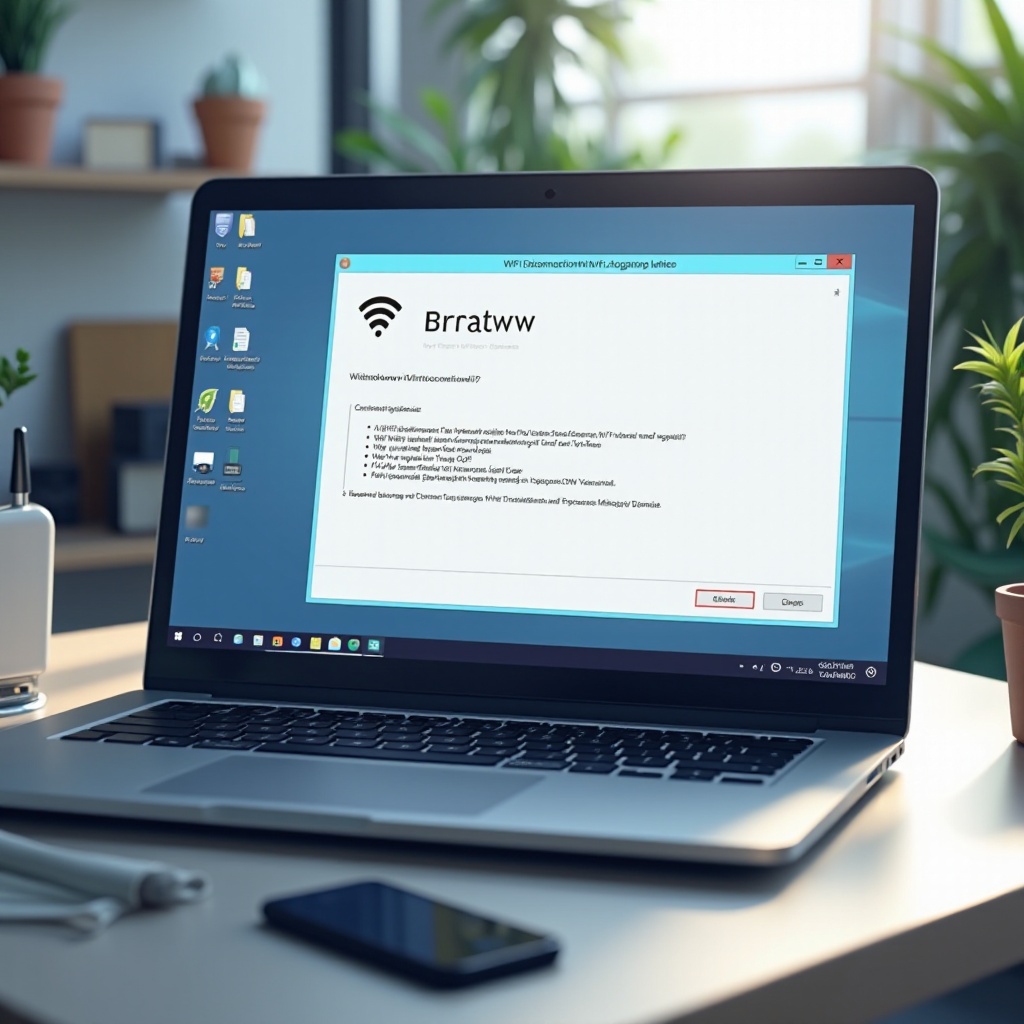
Initial Troubleshooting Steps
These essential steps can often resolve many Windows 11 WiFi disconnection problems without needing more complex interventions.
Check WiFi Settings
- Navigate to Settings > Network & Internet > WiFi.
- Ensure your device is connected and the correct network is selected.
- Verify that the advanced settings align with your network’s requirements.
Restart WiFi Router and Device
Restarting both the router and your device can renew the network settings and connections. Switch off the router, unplug it for a minute, then plug it back in. Restart your device to establish a new connection.
Ensure Device Proximity to Router
Bring your device closer to the router to guarantee a strong signal. This helps prevent signal interference, a common cause of connection drops.
Completing these initial checks lays the foundation for more advanced troubleshooting if problems persist.
Advanced Troubleshooting Techniques
If the issue remains unresolved after initial steps, consider these advanced techniques to restore WiFi connectivity on Windows 11.
Update Network Drivers
- Access Device Manager by right-clicking the Start button.
- Expand the Network Adapters section.
- Right-click your wireless adapter and select Update driver.
- Follow the prompts to update drivers online.
Updating drivers can resolve conflicts arising from outdated or incompatible drivers, improving stability and performance.
Disable Power Management for Network Adapter
- In Device Manager, right-click your wireless adapter and choose Properties.
- Go to the Power Management tab.
- Uncheck ‘Allow the computer to turn off this device to save power.
- Click OK to save changes.
This adjustment prevents your adapter from entering sleep mode, which can cause connectivity interruptions.
Use Windows Network Troubleshooter
- Open Settings > System > Troubleshoot > Other troubleshooters.
- Run the Network Adapter troubleshooter to automatically detect and fix network issues.
These advanced techniques can help identify and solve more complex connectivity problems, enhancing your Windows 11 experience.

Registry and Command Line Solutions
For persistent WiFi disruptions, deeper solutions using the registry and command prompt can be effective.
Modifying the Registry for Stability
- Press Win + R, type ‘regedit’, and hit Enter.
- Navigate to:
HKEY_LOCAL_MACHINE\SYSTEM\CurrentControlSet\Services\Tcpip\Parameters. - Locate or create the
DWORDvalue namedTcpMaxDataRetransmissionsand set its value to7. - Restart your computer.
This modification improves data retransmission attempts, thereby enhancing connection reliability.
Command Prompt Commands to Reset Network
- Open Command Prompt as Administrator.
- Execute the following commands one by one:
netsh int ip resetnetsh winsock resetipconfig /releaseipconfig /renewipconfig /flushdns- Restart your computer.
These commands reset network configurations, often resolving stubborn connectivity issues.
After addressing current disconnection issues, preventing future occurrences is key.
Preventing Future WiFi Disconnection Issues
Taking proactive steps is essential to avoid recurring WiFi connectivity problems on your Windows 11 system.
Regularly Update Windows and Drivers
Keep both Windows and drivers up to date. Regular updates address known bugs, enhance performance, and bolster security.
Optimize WiFi Router Placement
Position your router centrally and at an elevated location to prevent obstacles that might block the signal. This helps maintain a robust connection throughout your space.
Consider Network Hardware Upgrades
Assess your current network hardware’s efficiency. Upgrading to a modern router or network card can greatly improve compatibility and speed, reducing disconnections.
Incorporating these preventive strategies ensures a more consistent and reliable network experience.
Conclusion
Sustaining stable WiFi on Windows 11 requires an understanding of underlying issues and employing effective solutions. From basic troubleshooting to advanced techniques, most disconnection problems can be efficiently managed. Keeping your system updated and adopting strategic preventive measures will further enrich your connectivity experience, ensuring your device remains smoothly connected.
Frequently Asked Questions
Why does my Windows 11 keep losing WiFi connection?
Frequent disconnections often arise from outdated drivers, network interference, or incorrect settings. Address these factors to maintain stability.
How can updating drivers resolve WiFi disconnection on Windows 11?
Updating drivers fixes bugs and enhances compatibility between hardware and software, reducing connectivity issues.
Is network interference common with Windows 11, and how can it be minimized?
Yes, interference from other devices or obstructions is common. Minimize by relocating electronic devices and optimizing your router’s placement.