Introduction
Wiping a laptop clean is pivotal for safeguarding personal data or prepping a device for resale. Whether you desire to enhance performance by eliminating clutter or ensure privacy by permanently erasing sensitive information, comprehending the complete erasure process is crucial. Although this may seem daunting, following detailed steps can make the task simple. This guide covers why and how to completely erase a laptop, providing insights on data backup, erasure methods suitable for different operating systems, and reinstalling the OS, ensuring no digital traces are left behind.
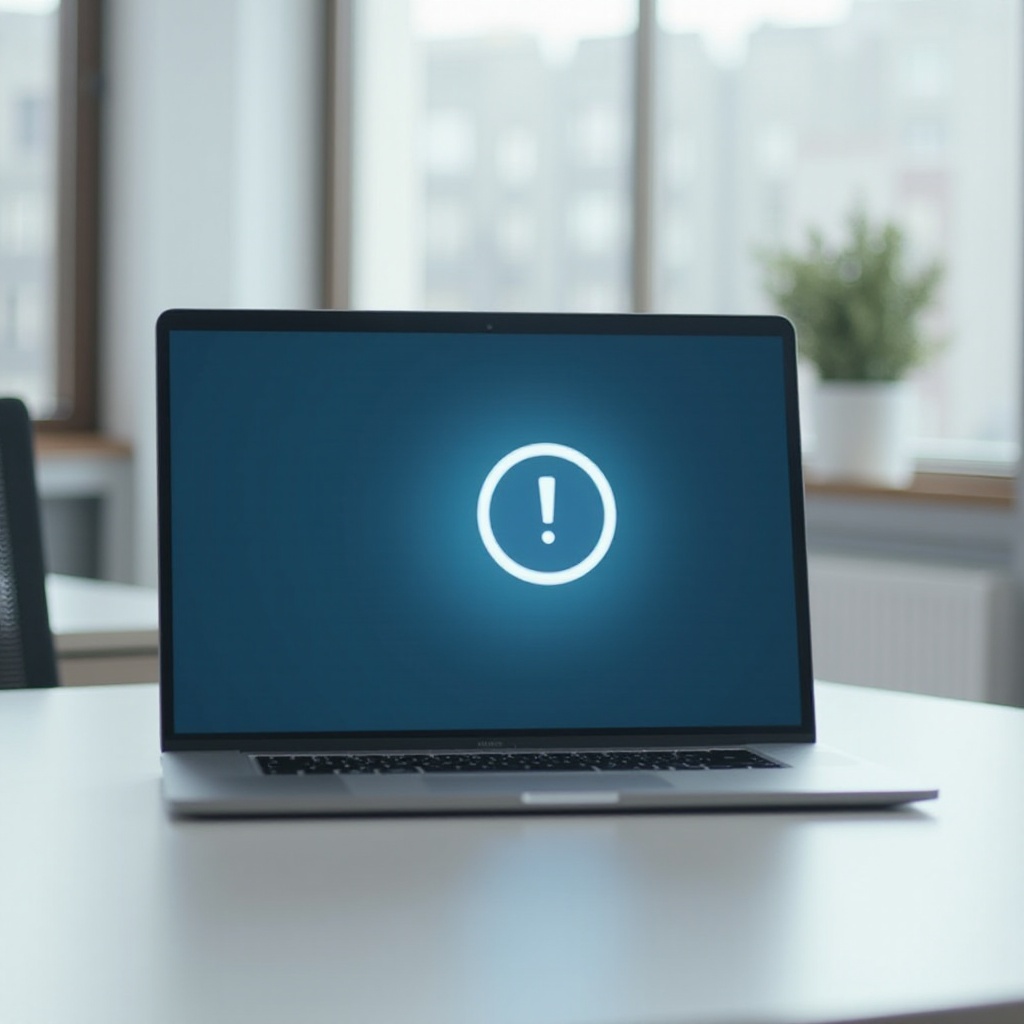
Reasons to Erase Your Laptop
Considering erasing your laptop might stem from several legitimate reasons. For starters, if you’re planning to sell or give away your device, ensuring that all your personal data is wiped is vital to prevent identity theft. Additionally, over time, laptops accumulate needless files, slowing down performance; erasure can rejuvenate your machine’s speed. Moreover, when switching work environments, erasing your data can ensure compliance with privacy standards and regulations. Collectively, these reasons underscore the importance of a thorough data wipe for both security and efficiency.
Preparing Your Laptop for Erasure
Before diving into the erasure process, preparation is key to safeguarding against the loss of important files. Gather any original software installation discs and license keys, and ensure you have another device handy to access instructions or technical support if needed. Preparing your laptop also involves noting down passwords and settings you’ll require later. Upon completing preparations, move forward with backing up your essential data.

Backup Important Data
Preserving vital data is essential before erasing your laptop. Backups guarantee that essential documents, photos, and software remain accessible. By utilizing reliable backup methods, you prevent the loss of valuable information.
Methods for Data Backup
- External Hard Drive: An external hard drive offers a straightforward method to store copies of your files.
- USB Flash Drives: For smaller data sets, USB drives provide budget-friendly portability.
- Backup Software: Choose backup software to automate and encrypt data storage.
Cloud vs. Local Storage Solutions
-
Cloud Storage: Services like Google Drive, Dropbox, and iCloud offer flexible access and often come with significant storage space. They are superb for ensuring your data is accessible anywhere.
-
Local Storage: Provides the security of physical data copies without internet dependency. Consider this option if you prefer having direct control over your data.
Steps to Erase a Windows Laptop
Erasing a Windows laptop involves utilizing built-in options or third-party tools to ensure a comprehensive wipe. This method effectively resets the computer, ensuring efficiency and privacy.
Using Windows Recovery
- Access Settings: Navigate to ‘Settings’ > ‘Update & Security’.
- Begin Reset: Click on ‘Recovery’, then ‘Reset this PC’, and opt for ‘Remove everything’.
- Choose Cloud or Local: Select cloud download or local reinstallation.
- Complete Reset: Follow the prompts to finalize the reset process.
Transitioning from the built-in method, third-party applications can also fortify the erasure process.
Third-Party Data Wiping Tools
- Download Tools: Utilities like DBAN ensure a more thorough cleanse.
- Boot from Device: Utilize a USB or CD to boot from the tool.
- Follow Instructions: Execute the data wiping process as instructed by the tool.
Steps to Erase a MacBook
For MacBooks, using macOS’s built-in utilities or opting for secure options assures a complete erasure. Similar to Windows, this secures your personal data before a sale or repurpose.
Using macOS Disk Utility
- Restart Mac: Hold down Command+R to enter Recovery Mode.
- Access Disk Utility: In the utility window, select ‘Disk Utility’ and choose the primary hard drive.
- Erase Drive: Click ‘Erase’, select ‘APFS’ or ‘Mac OS Extended’, and confirm the wipe.
To enhance data security, macOS provides further erase options.
Secure Erase Options
- Choose Security Options: After selecting ‘Erase’, click ‘Security Options’ to adjust security levels.
- Confirm: Higher security levels ensure more thorough data removal.
- Complete Erasure: Finalize by following on-screen instructions.
Verifying Complete Data Erasure
Following erasure, verification affirms that data has been deleted successfully. Attempt recovering files using data recovery tools; the absence of retrievable information indicates successful erasure.
Moving ahead ensures your laptop returns to a state as pristine as the day it left the factory.
Reinstalling the Operating System
Post-erasure, reinstalling the operating system is essential for restoring your laptop’s functionality:
- Download OS: Utilize a USB or internet connection to access the official OS installation.
- Install: Adhere to guide prompts for a fresh OS installation.
With a fresh OS, your laptop is functional and ready for the next utilization or a new owner.

Conclusion
Completely erasing a laptop demands meticulous preparation, execution, and verification of data removal. By adhering to this guide, you secure privacy and grant your laptop a rejuvenated start. Always remember, backing up is paramount before executing these steps, and verification of process completion wards off unexpected issues.
Frequently Asked Questions
Can I recover data after erasing my laptop?
Once erased, recovering data is challenging and might only be achievable with advanced forensic techniques, which aren’t always successful.
What should I do if the erasure process fails?
Should your erasure process fail, consult your laptop’s support site or seek professional assistance. Failures may require additional troubleshooting or technical tools.
Is a factory reset enough to securely erase my data?
A factory reset removes data and settings, but isn’t fully secure for sensitive data. Employing a data wiping tool offers more comprehensive security.