Introduction
In our digital age, routers have become a crucial component of home and office networks, enabling seamless internet access. Whether you are setting up a new router, changing Wi-Fi configurations, or updating security settings, accessing your router’s IP address is a foundational step. Understanding how to navigate this process not only helps manage your network settings but ensures the smooth functioning of your internet connection. This article will walk you through gaining access to your router’s IP address, navigating its interface, and optimizing your network’s performance.

Understanding Router IP Addresses
Understanding what an IP address is, and why it is critical, can demystify the process of accessing router settings. An IP address is a numerical label assigned to each device connected to a computer network that uses the Internet Protocol for communication. Much like a phone number identifies a mobile device, an IP address identifies a device on any given network. Routers typically use private IP addresses like 192.168.0.1 or 192.168.1.1, which are pivotal in facilitating communication between your router and connected devices.
The Role of Your Router’s IP Address
The router’s IP address is essential for network management. From adjusting security protocols to configuring guest networks, accessing this address is the doorway to its settings. Mastery over these settings can prevent connectivity issues, enhance security, and improve the overall efficiency of your internet usage.
Preparing to Access Router IP
Before diving into the router settings, preparing adequately can streamline the process. Having handy information like the router’s IP address and login credentials is crucial. You can usually find these details on a label stuck on the device or in the router’s manual. These credentials typically are listed as ‘Admin’ for the username and ‘password’ or blank for the password, but be sure to verify them.
To access the router’s IP address, use any device directly connected to it; this could be through an Ethernet cable or Wi-Fi. While computers are best due to their larger displays and functionality, smartphones and tablets are also viable options.
Locating Your Router’s IP Address
On Windows PC
- Simultaneously press the Windows Key and R to open the Run dialog.
- Typing cmd launches Command Prompt.
- Input ipconfig and press Enter.
- Identify your router’s IP under ‘Default Gateway’.
On macOS
- Navigate to the Apple menu and click on System Preferences.
- Select Network.
- Choose your network connection and click Advanced.
- Under the TCP/IP tab, note the IP address displayed next to ‘Router’.
On Mobile Devices (Android & iOS)
For Android:
- Go to Settings and choose Wi-Fi.
- Tap on your network and access ‘Advanced Settings’.
- Find your IP address listed under ‘Gateway’.
For iOS:
- Open Settings and select Wi-Fi.
- Tap the ‘i’ icon next to your network.
- Check the IP next to ‘Router’.
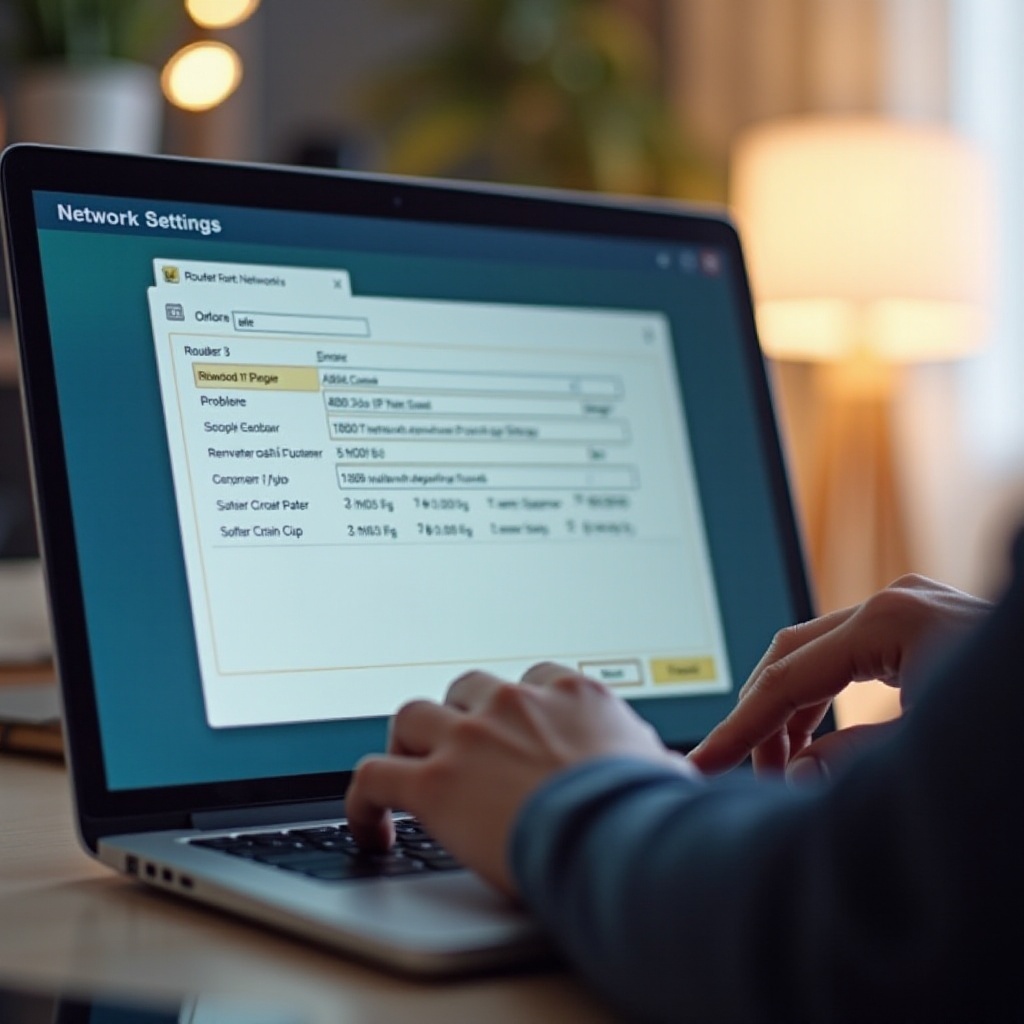
Accessing the Router’s Interface
With the router’s IP address at your disposal, the next step is to access the router’s login interface. Open a web browser on your connected device and enter the IP address in the address bar, followed by clicking Enter. This action should load the login page.
Default Login Credentials
Most router manufacturers use standard usernames and passwords, such as ‘admin’. However, checking the router’s manual or their official website can provide the specific credentials needed. In cases where previous changes were made, using the modified credentials is necessary.
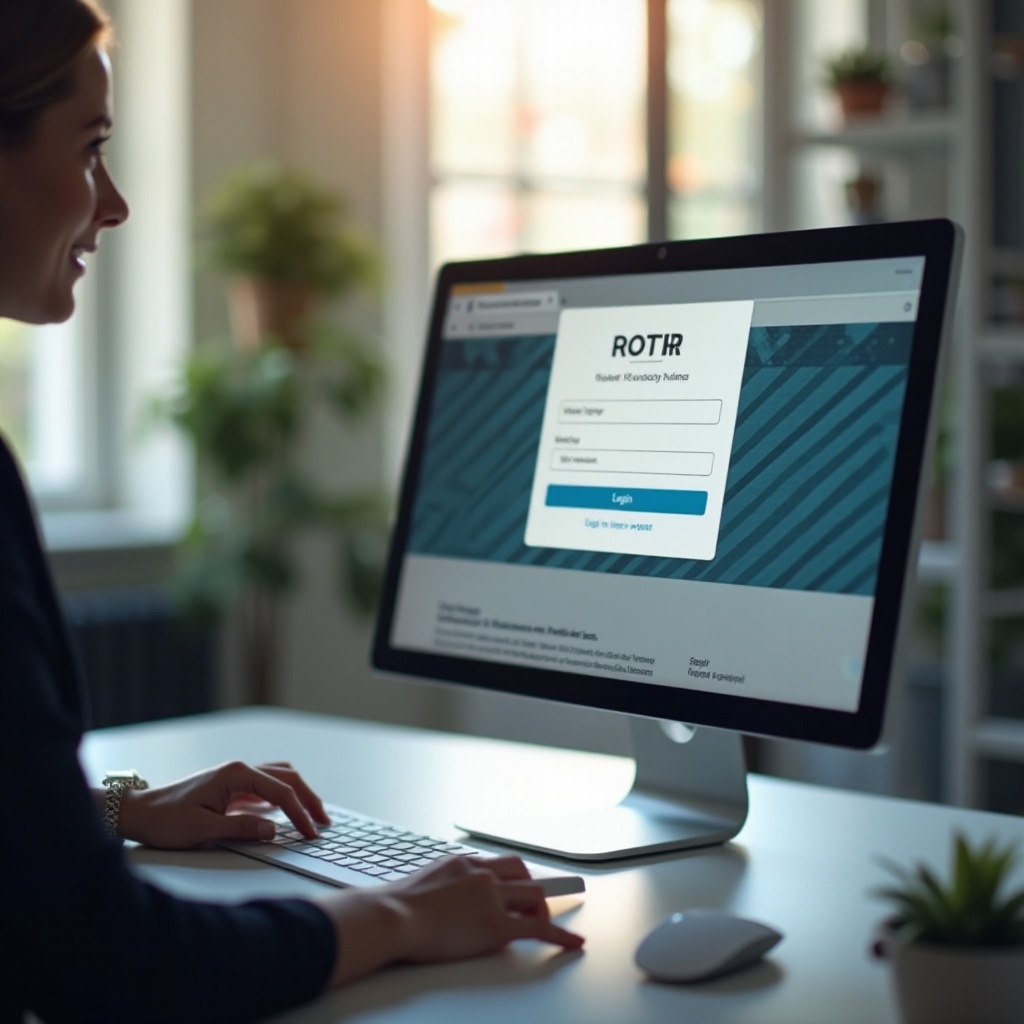
Configuring Your Router
Once logged in, various configuration options become accessible. Changing Wi-Fi settings, such as updating the SSID or setting a robust password, enhances network security and personalization. Moreover, keeping the router’s firmware updated is vital. Updated firmware often contains security patches and performance improvements, accessible through your router’s admin panel.
Troubleshooting Common Issues
Difficulties in Accessing the IP Address
If entering the IP address doesn’t load the login page, verify the number using the previous methods and ensure proper connection to the network. A router and device reboot may resolve persistent issues.
Forgotten Router Credentials
Forget your login details? A reset button, often found on the router, reverts it to factory settings. Note that this action will erase custom settings, and should only be used if necessary.
Enhancing Router Security
Secure Your Login Information
Changing default credentials to unique, strong usernames and passwords is a critical step to prevent unauthorized access. Consider switching passwords regularly as part of a robust security routine.
Regular Security Updates
Ensure you periodically check the security settings and updates available for your router. Utilizing the latest encryption methods like WPA3 can significantly bolster your network security.
Conclusion
Navigating your router’s IP address is a skill that enhances your control over network settings, optimizes connectivity, and provides a foundation for better security measures. Proactively managing your router ensures a smoother, safer online experience.
Frequently Asked Questions
What if I can’t access my router’s IP address?
If access fails, verify the IP address and ensure your device is properly connected. Restarting both your router and device can resolve temporary issues.
How often should I update my router’s settings?
Review and update your settings every few months, focusing on security updates to maintain performance and security.
Are there risks in changing router settings myself?
Care should be taken when altering settings as incorrect changes might disrupt connectivity, but proper documentation and understanding can minimize risks.