Introduction
Locking your iPhone screen is essential for protecting your personal data from unauthorized access and accidental touches. Whether you’re conserving battery or simply putting your device away, understanding the screen lock functionality ensures that your phone remains secure at all times. In this comprehensive guide, we provide detailed instructions on manually locking your iPhone screen, discuss how to configure security settings like Face ID and Touch ID, and explore auto-lock settings to keep your device secure.
Progressing through practical manual options to automated security features, we cover vital aspects of screen locking. Additionally, our guide offers troubleshooting advice for common issues like unresponsive lock buttons and highlights extra security measures to enhance your device’s protection.

Understanding Screen Lock on iPhone
The screen lock feature on your iPhone is designed to prevent unauthorized access and safeguard your sensitive information, minimizing accidental interactions when your device is not in use. From manual methods to biometric authentication like Face ID and Touch ID, iPhone offers multiple ways to lock the screen effectively, providing a balance between security and convenience.
Whether you prefer traditional passcodes or advanced biometric options, knowing how and when to leverage these features is crucial for maintaining your iPhone’s security while ensuring easy access for yourself.
Methods to Manually Lock the iPhone Screen
Locking the Screen Using Buttons
One of the simplest ways to lock the screen on your iPhone is by using its physical buttons:
- Locate the Lock/Side Button: Depending on your iPhone model, find the lock/side button on the right side or top.
- Press the Button: A quick press will dim and lock the screen.
- Confirm the Screen is Locked: When the screen turns black and doesn’t respond to touch, your phone is locked. Ensure a passcode or biometric setting is configured for unlocking.
Using AssistiveTouch for Screen Lock
For users with difficulties using physical buttons, AssistiveTouch provides a convenient alternative:
- Enable AssistiveTouch: Navigate to Settings > Accessibility > Touch > AssistiveTouch and toggle it on.
- Access Screen Lock Option: Tap the AssistiveTouch button, select ‘Device’, and then ‘Lock Screen’ to lock your screen without physical buttons.
Configuring Face ID and Touch ID for Screen Lock
Biometric methods such as Face ID and Touch ID can provide efficient security and ease of access when locking and unlocking your screen.
Setting Up Face ID
- Access Settings: Open the ‘Settings’ app.
- Go to Face ID & Passcode: Select ‘Face ID & Passcode’ and input your passcode.
- Set Up Face ID: Tap ‘Set Up Face ID’ and follow instructions, ensuring your face fits within the frame while moving your head in a circle.
Enabling Touch ID
- Go to Settings: Open ‘Settings’.
- Navigate to Touch ID & Passcode: Tap on ‘Touch ID & Passcode’ and enter your passcode.
- Add a Fingerprint: Choose ‘Add a Fingerprint’, then follow prompts to place and adjust your finger on the Home button.
These biometric features enhance security while allowing easy access for legitimate use, quickly locking and unlocking your screen.
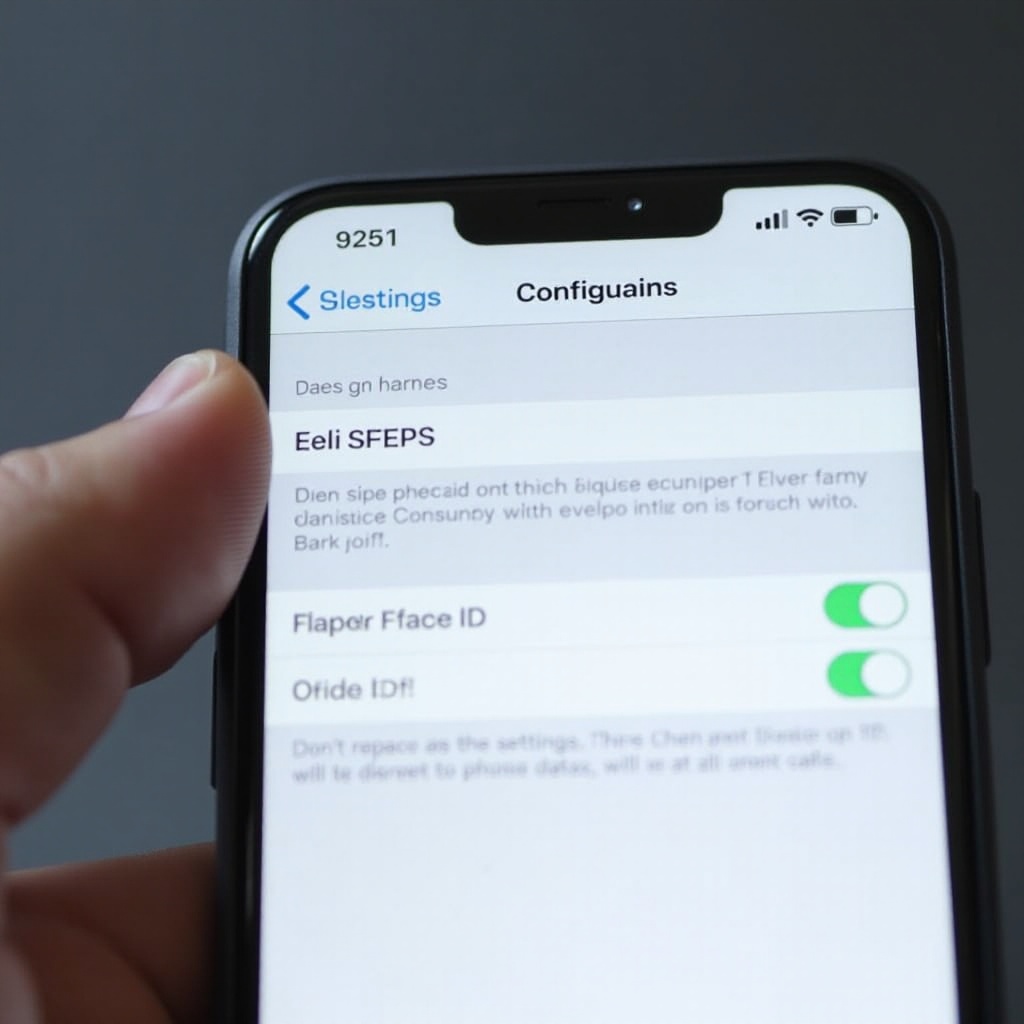
Customizing Auto-Lock Settings for Your iPhone
Customizing auto-lock settings automatically locks your screen after a set time, adding convenience and saving battery life:
- Open Settings: Go to the ‘Settings’ app.
- Choose Display & Brightness: Tap ‘Display & Brightness’.
- Set Auto-Lock Time: Select ‘Auto-Lock’ and choose a time interval for screen lock (e.g., 30 seconds, 1 minute).
Automatic locking reduces manual effort, providing seamless security and operational efficiency for your device.
Troubleshooting Screen Lock Issues
Occasionally, users encounter challenges with screen lock functions. Here’s how to address these common problems:
Fixing Unresponsive Lock Buttons
- Check for Physical Damage: Inspect the button and ensure the case or accessories do not interfere.
- Software Update: Make sure your iPhone is running the latest software, as outdated systems may cause issues.
- Restart Your Device: Restarting can resolve minor glitches affecting button response.
Resolving Face ID and Touch ID Problems
- Clean Biometric Sensors: Clear the area around the camera or home button as smudges or dirt can hinder recognition.
- Re-register Biometrics: If problems persist, try re-registering your face or fingerprints.
- Reset All Settings: Consider resetting all device settings if issues remain unresolved (Settings > General > Reset).
Through these troubleshooting steps, you can restore the normal functionality of your screen lock.

Additional Security Tips for iPhone Screen Lock
- Adopt a Strong Passcode: Use a more complex alphanumeric passcode.
- Use Two-Factor Authentication: Enable this feature in your Apple ID settings for an additional security layer.
- Keep Software Updated: Regularly update your iOS to protect against new threats.
These precautions add further protection, increasing your peace of mind concerning digital security.
Conclusion
Locking your iPhone screen is an uncomplicated process when done correctly. Using manuals and configuring biometric authentication ensures your phone is secure and conveniently accessible. Customizing auto-lock settings aligns with your preferences, providing enhanced safety and functionality. In addition, addressing common screen lock issues helps maintain your device’s optimal performance.
Frequently Asked Questions
How can I change the auto-lock time on my iPhone?
Access the ‘Settings’ app, navigate to ‘Display & Brightness’, select ‘Auto-Lock’, and choose your preferred time interval.
What should I do if my iPhone’s lock button is broken?
Activate AssistiveTouch in Settings > Accessibility > Touch to use an alternative method for locking the screen.
Is Face ID more secure than a passcode?
Yes, Face ID offers enhanced security as it relies on complex facial recognition, while passcodes may be more easily compromised.