Introduction
In a digitally saturated world, screens brimming with vibrant colors may seem indispensable. However, turning your phone’s display to black and white could be a surprisingly beneficial change. Whether for enhancing digital wellbeing, cutting down on screen time, or reviving a vintage aesthetic, switching to a monochrome display can be both practical and rewarding. We’ll explore the advantages of black and white mode and guide you through the steps to activate it on Android and iOS devices while addressing common concerns. Read on to see how grayscale can transform your mobile experience for the better.

Benefits of Using Black and White Mode
Adopting a black and white screen can significantly improve your day-to-day phone usage. One of the key benefits is the reduction of eye strain, which is especially valuable if you find yourself staring at your phone for long periods. The absence of vibrant colors facilitates less time-consuming screen interaction, encouraging healthier digital habits.
Black and white mode also has implications for your device’s battery life. By rendering fewer colors, your phone consumes less power, particularly on OLED screens where not all pixels are lit. This eco-friendlier usage helps extend your phone’s battery life throughout the day.
Beyond practical benefits, black and white mode adds aesthetic value, providing a minimalist, distraction-free interface that users often find calming. By accentuating meaningful interactions over endless scrolling, it further promotes digital wellbeing.
Understanding Grayscale Display
Grayscale display, often synonymous with black and white mode, removes colors from your device’s screen, presenting everything in shades of gray. Usually hidden within accessibility settings, this option supports simplicity and enhanced focus.
Though seemingly basic, grayscale display effectively removes the digital lure of colorful apps and content, helping minimize unwanted screen time. Without vivid colors clamoring for your attention, grayscale provides subtle contrasts that foster a more intentional, less distracting interaction with your phone. As a tool for focusing or conserving battery life, the grayscale display holds its value.
How to Enable Black and White Mode on Android
-
Access Developer Options: Open the ‘Settings’ on your Android device. Find ‘About phone,’ tap it, locate ‘Build number,’ and tap it seven times to unlock ‘Developer options.’ You may need to input your device’s PIN or password.
-
Navigate to Developer Options: Once enabled, head back to the ‘Settings’ menu, find ‘Developer options’ at the bottom, and tap to proceed.
-
Enable Simulate Color Space: Scroll through ‘Developer options’ to find ‘Simulate color space.’ Tap it, select ‘Monochromacy,’ and your screen will instantly switch to grayscale.
-
Alternate Path Using Digital Wellbeing: Use Android’s ‘Digital Wellbeing.’ Access ‘Settings,’ navigate to ‘Digital Wellbeing & parental controls,’ and select features like ‘Bedtime mode’ or ‘Focus mode’ to schedule grayscale activation.
How to Enable Black and White Mode on iOS
-
Access Settings: Open the ‘Settings’ app on your iOS device.
-
Navigate to Accessibility: Scroll to ‘Accessibility,’ tap it, and open the menu.
-
Enable Grayscale: Tap ‘Display & Text Size,’ navigate to ‘Color Filters,’ toggle the switch on, and choose ‘Grayscale.’ Your device goes black and white immediately.
-
Quick Access via Accessibility Shortcut: Add quick toggling with ‘Accessibility Shortcut.’ In ‘Accessibility,’ choose ‘Accessibility Shortcut’ and include ‘Color Filters’ for easy color-to-grayscale switching by triple-clicking the home or side button, depending on the model.

Troubleshooting Common Issues
While rare, issues might crop up when turning on black and white mode. If your phone remains colorful after the adjustments, ensure you’re running the latest software updates since older versions may lack synchronization with accessibility features. A device restart often clears minor system cache glitches.
Additionally, some third-party apps might override your settings, so check these apps if the problem persists. Resetting your accessibility settings can provide a fresh start for enabling grayscale again. As a last resort, a factory reset can restore original settings if other solutions fail.
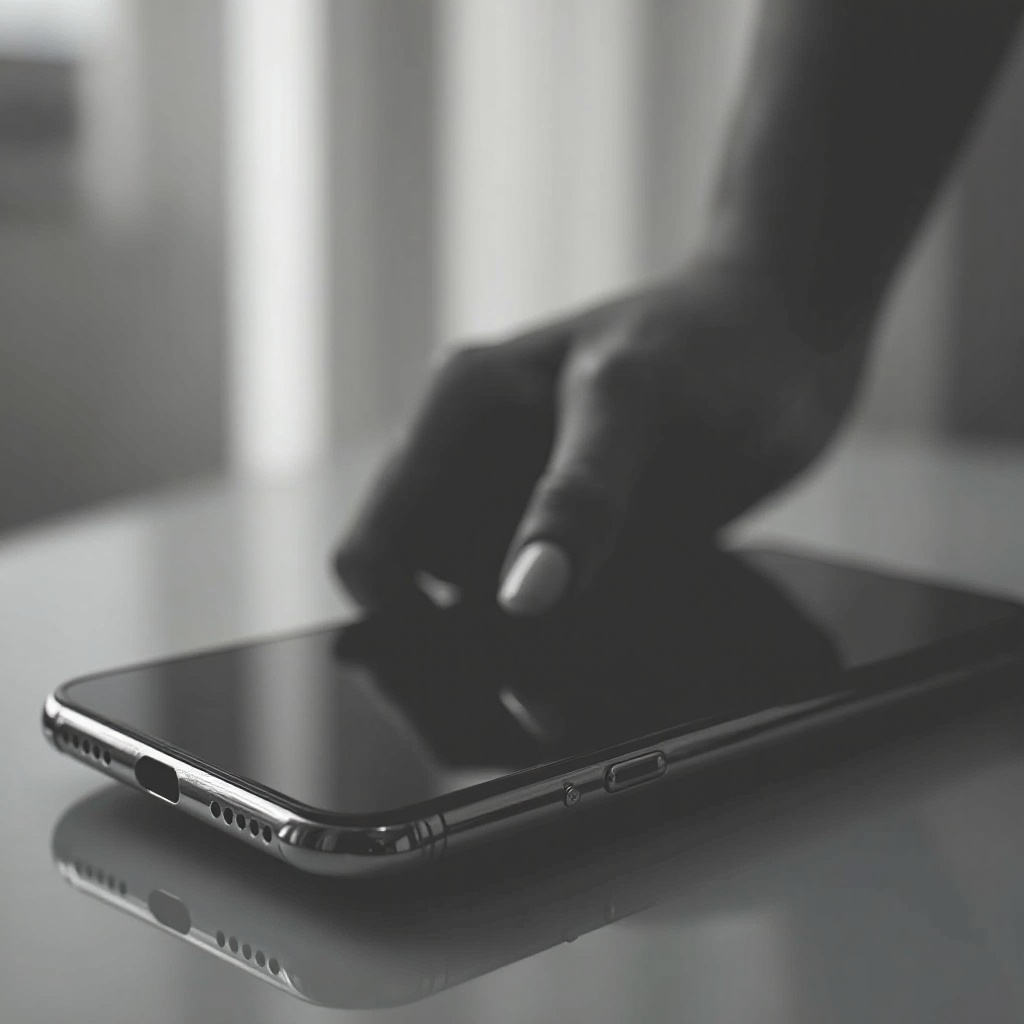
Conclusion
Switching your smartphone display to black and white may seem like an uncomplicated step, yet it comes with unexpected benefits like extending battery life and boosting digital health. By following these steps, enable a simpler monochrome interface on your Android or iOS device. Not only does this mode encourage mindfulness, but also supports a clean, purposeful mobile interface. Experience the perks of a minimalistic digital life now!
Frequently Asked Questions
Does using black and white mode save battery life?
Yes, particularly on OLED screens where fewer pixels are activated, possibly contributing to a decrease in energy consumption.
Can I schedule my phone to automatically switch to black and white mode?
Yes, Android features like ‘Digital Wellbeing’ allow scheduling, and iOS users can automate through ‘Shortcuts’ for timing black and white mode.
Is black and white mode good for digital wellbeing?
Absolutely, as it reduces screen interaction time, encouraging more focused app use and promoting healthier digital habits.