Introduction
Red notification bubbles on your iPhone serve as alerts for new messages, app updates, emails, and more. While these notifications are designed to keep you informed, they can sometimes become overwhelming. You may find your home screen cluttered with numerous red dots that are a constant source of distraction, reducing your overall productivity.
If you’re looking to simplify your digital life and regain control over your notifications, there are several strategies you can employ. From quick fixes to advanced troubleshooting and preventing future issues, efficient management of notification bubbles can lead to a more streamlined iPhone experience.

Understanding Red Notification Bubbles
Red notification bubbles, also known as badges, are part of Apple’s design to keep you updated with pending activities in your apps. These notifications are usually found at the top right corner of app icons and include a number indicating the count of unread notifications.
For many, these badges are essential reminders. For others, especially those who receive a high volume of notifications, these red badges can become quite distracting. Understanding how to manage these alerts can help you decide which notifications are truly necessary and which ones you can do without.
While it’s tempting to ignore these red bubbles or swipe them away without addressing them, this approach only sets you up for more clutter down the road. Managing these notifications effectively can keep your phone organized and your mind at ease.
Quick Fixes to Eliminate Notification Bubbles
Sometimes, the quickest path to a clean screen is through simple, straightforward actions. Here are a few quick fixes to eliminate pesky notification bubbles on your iPhone:
- Open the App: One of the simplest ways to remove a notification bubble is to open the app that has the notification. This action usually resets the red bubble.
- Swipe and Clear: For apps like Messages and Mail, you can swipe left on specific notifications to clear them without opening the app.
- Restart Your iPhone: Sometimes, a simple restart can clear persistent notifications. Simply hold down the side button and either volume button, then swipe to power off and restart after a few seconds.
- Update the App: If an app update is causing the issue, go to the App Store and update the problematic app.
- Clear App Cache: For stubborn notifications, go to Settings, find the app, and clear its cache or data.
These quick fixes can help you manage unwanted badges in the short term, but longer-term solutions involve managing notifications on a more granular level.
Managing Notifications for Specific Apps
Not all notifications are created equal. Some apps demand more immediate attention, while others can be checked less frequently. Tailoring notification settings to fit your needs can significantly reduce clutter.
Messaging Apps
Messaging apps like iMessage, WhatsApp, and Facebook Messenger can generate numerous notifications daily. Here’s how to manage them:
- Go to Settings > Notifications.
- Select the relevant messaging app.
- Adjust Alert Settings: You can choose to turn off badges by toggling off ‘Badges’ under ‘ALERTS.
Email Clients
Email apps like Mail, Gmail, and Outlook can also become sources of numerous notifications. To manage these:
- Navigate to Settings > Notifications.
- Select your email app.
- Customize Alerts: Turn off ‘Badges’ or set specific alert tones for different types of emails.
Social Media Apps
Social media platforms such as Facebook, Instagram, and Twitter are notorious for frequent notifications. To control these:
- Head to Settings > Notifications.
- Select the social media app you wish to customize.
- Toggle Off Unnecessary Alerts: You can disable ‘Badges’ or set specific notification preferences within the app.
Advanced Troubleshooting Techniques
If the quicker fixes haven’t worked, you might need to resort to more advanced techniques for persistent notification issues.
- Reset All Settings: Go to Settings > General > Reset > Reset All Settings. This will reset your system settings to default without deleting your content.
- Reinstall the App: For stubborn notification issues, deleting and reinstalling the app might be the best solution.
- Update Your iOS: Make sure your iPhone is running the latest version of iOS, as bug fixes in updates can resolve notification issues.
- Factory Reset: As a last resort, you can perform a factory reset. Remember to back up your data before you do this.
While these advanced techniques are effective, they should be undertaken with caution and best used as last-resort efforts.
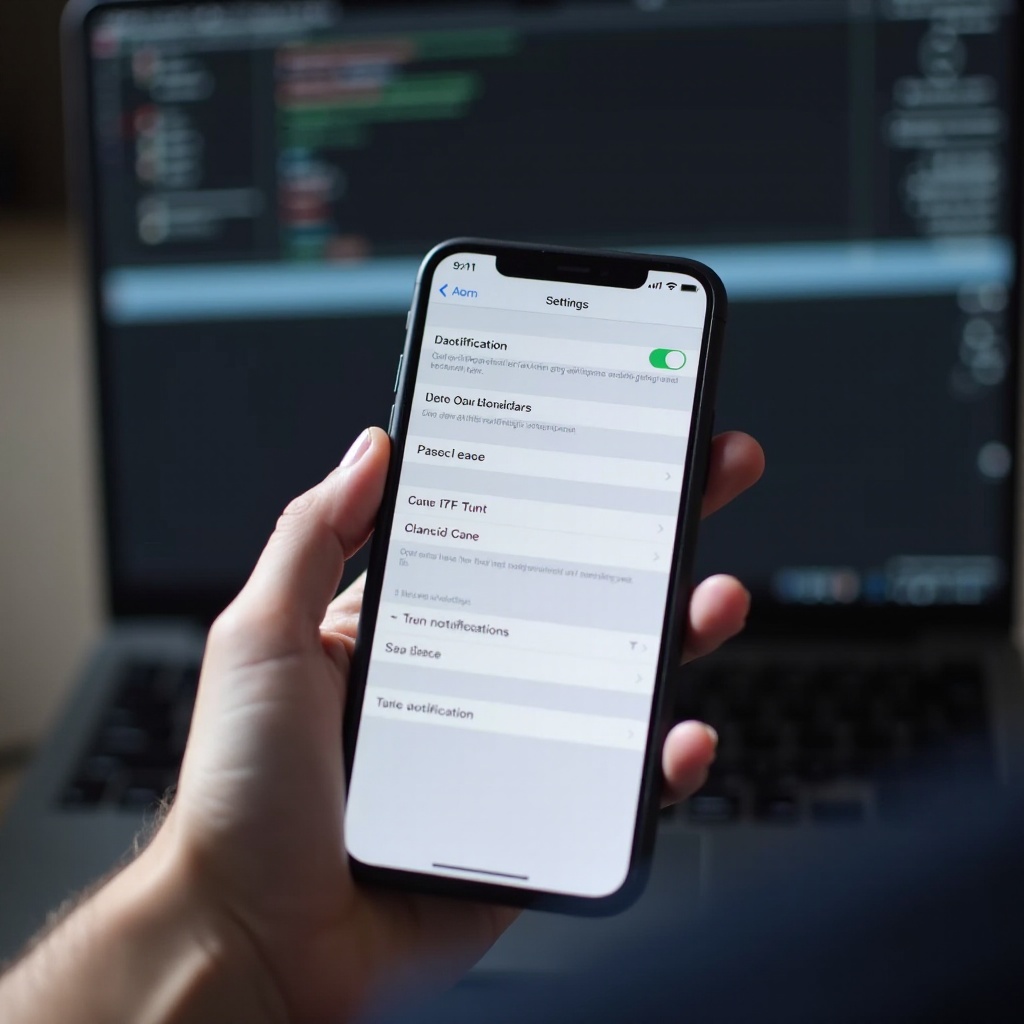
Preventing Future Notification Issues
Being proactive about your notification settings can save you the trouble of dealing with red bubbles later on. Here are a few preventive measures:
-
Regularly Check Notification Settings: Frequently review and update the notification settings for apps.
-
Set Up Focus Modes: Use iOS’s Focus Mode to limit notifications during certain times or activities.
-
Delete Unused Apps: Regularly clean up apps that are no longer in use to avoid unnecessary notifications.
By integrating these habits into your routine, you can maintain a cleaner, more organized home screen.
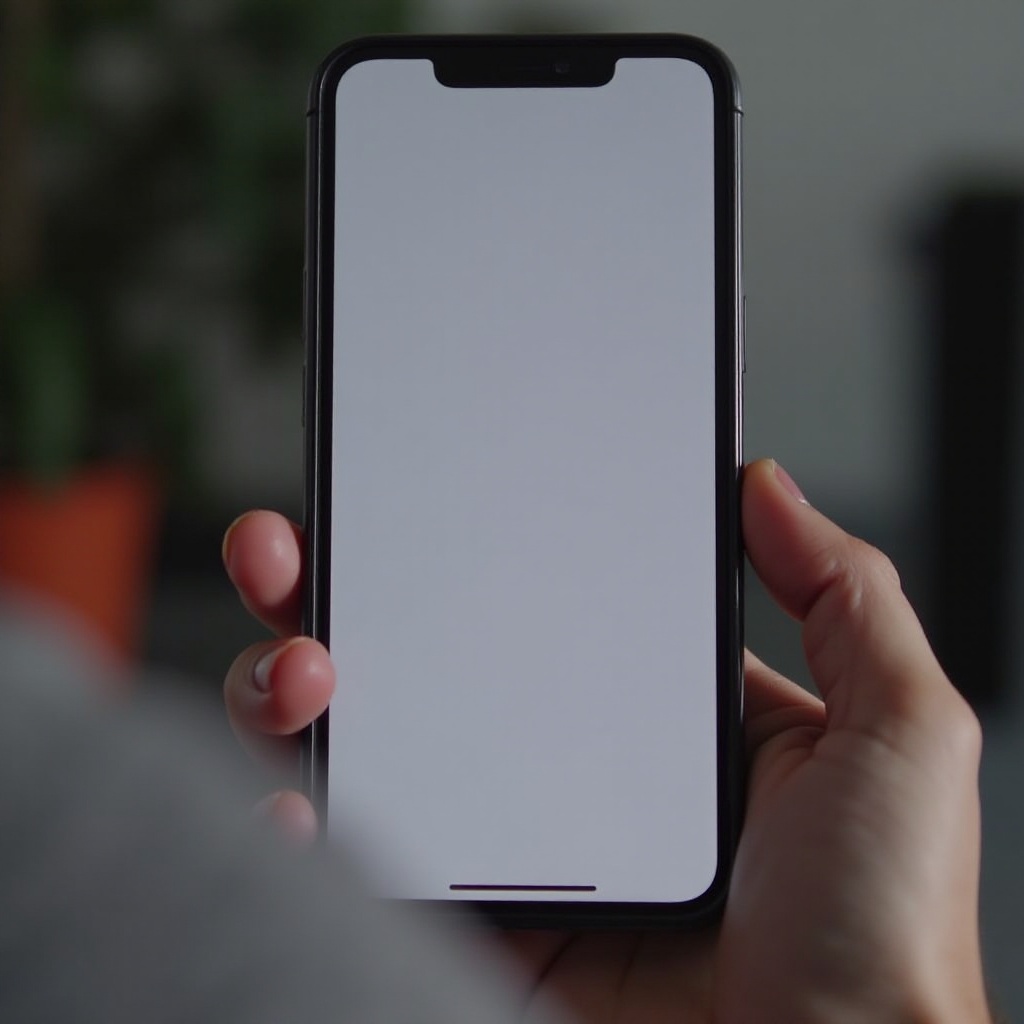
Conclusion
Managing red notification bubbles on your iPhone doesn’t have to be a daunting task. By using quick fixes, managing notifications for specific apps, and employing advanced troubleshooting techniques, you can enjoy a clutter-free screen. Implementing preventive measures can further ensure that your digital life remains organized and stress-free.
Frequently Asked Questions
How do I turn off red notification bubbles for all apps?
Go to Settings > Notifications and toggle off ‘Badges’ for each app.
What if the red notification bubble does not go away after trying all fixes?
Try more advanced troubleshooting techniques like resetting all settings, reinstalling the app, or updating your iOS.
Is there any risk in resetting all settings on my iPhone?
Resetting all settings will revert your system settings to default but won’t delete your personal data. Always back up important information before major resets.