Introduction
Encountering a forgotten parental control password on your Kindle can be quite the hassle, especially when aiming to establish a safe digital environment for your children. Kindle’s parental controls are essential tools that empower you to regulate accessible content, safeguarding your child’s reading journey. However, losing this password can disrupt effective device management. This guide provides insights on resetting your Kindle’s parental control password, preparing safely for a reset, and best practices to bypass such challenges in future instances. Whether your aim is to recover control while preserving your data or exploring alternative methods, we’ve got the solutions you need.

Understanding Kindle Parental Controls
Key to managing Kindle devices for younger users are parental controls. These features allow parents to impose restrictions on content like apps, purchases, and browser access, maintaining suitability for kids. Setting a password fortifies these restrictions, ensuring parents dictate accessible material. Nonetheless, it’s easy for passwords to be misplaced. Before resorting to drastic actions, grasping Kindle’s parental control functionalities aids in navigating solutions more effectively. When accessing restricted content becomes a necessity, understanding the reset process becomes crucial, which seamlessly links to the upcoming section.
Resetting Your Kindle Parental Control Password
Forgetting your Kindle’s parental control password isn’t the end of the world. Several options exist to reacquire access calmly, ensuring data integrity throughout the reset process.
Step-by-Step Process Using Amazon Support
- Visit the Amazon Help page and sign into your account.
- Head to the ‘Manage Your Content and Devices’ section.
- Identify the Kindle in question for which you’ve forgotten the parental controls password.
- Reach out to Amazon Support using chat or phone, supplying necessary device details.
- Adhere to guidance provided by the support team to reset the password without data loss.
Factory Reset Instructions
When Amazon Support falls short, a factory reset might be your next option. Know that this action will erase your Kindle’s data entirely.
- Press the ‘Menu’ button on your Kindle’s home screen.
- Access ‘Settings.
- Tap ‘Device Options’ followed by ‘Reset.
- Confirm by selecting ‘Yes’ to begin the reset process.
- Upon Kindle reboot, it will need fresh setup, including creating a new parental control password.
Precautions Before and After Resetting
Engaging in a reset, particularly a factory reset, implies complete local data deletion. Thus, precautionary measures to secure data and settings are imperative.
Backing Up Data Safely
- Link your Kindle to a computer via USB to transfer vital files like books, documents, and personal data to a secured location on your computer.
- Make sure purchases from the Kindle Store are backed up by syncing the device with your Amazon account.
Configuring New Parental Controls
- Post-reset, head to your Kindle’s ‘Settings’ and select ‘Parental Controls’ to generate a new password.
- Formulate a strong, memorable password by mixing letters, digits, and symbols.
- Verify the new settings by attempting access to restricted areas to ensure they’ve been activated correctly.
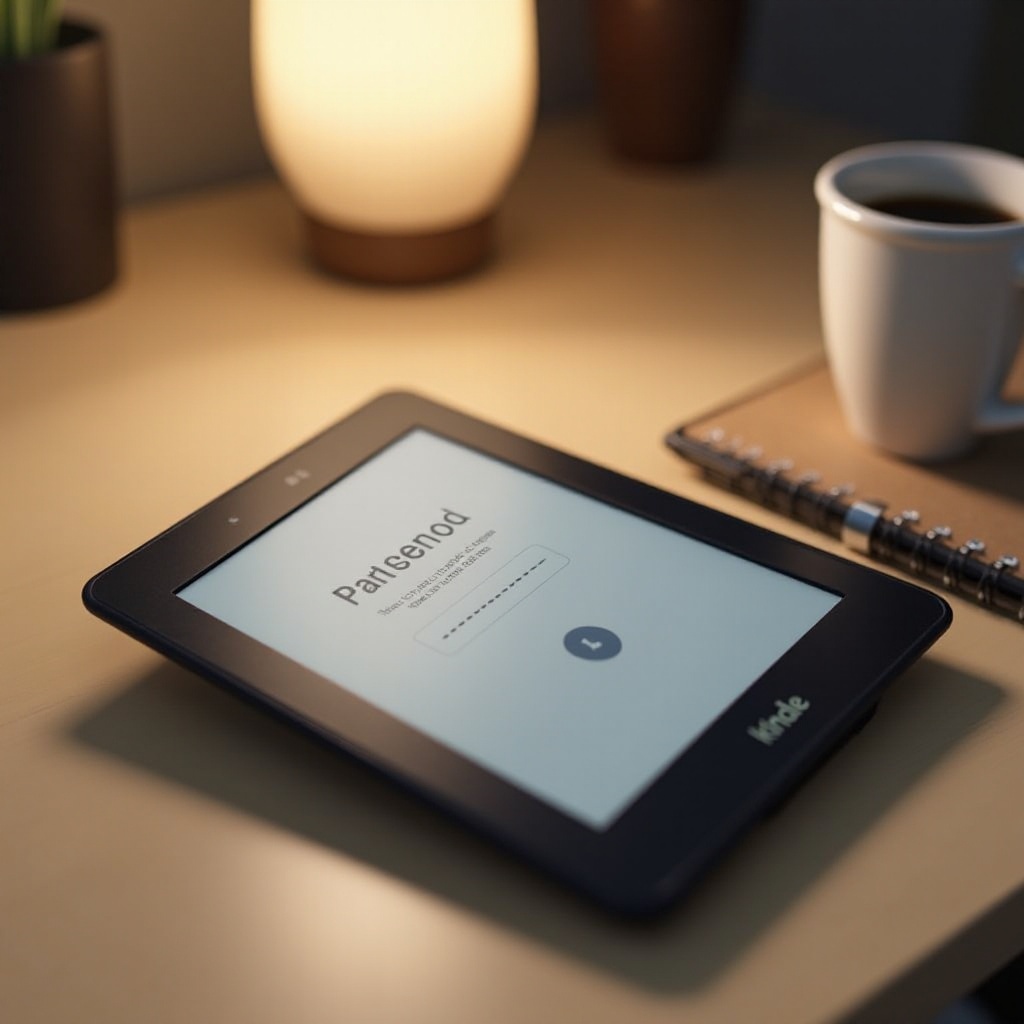
Best Practices for Managing Kindle Passwords
Fostering a password management system aids in avoiding future disruptions. Consider these practices:
- Employ a password manager for secure storage and retrieval of credentials.
- Document passwords securely and update them regularly.
- Select passwords containing significant personal elements, enhancing memorability and security.
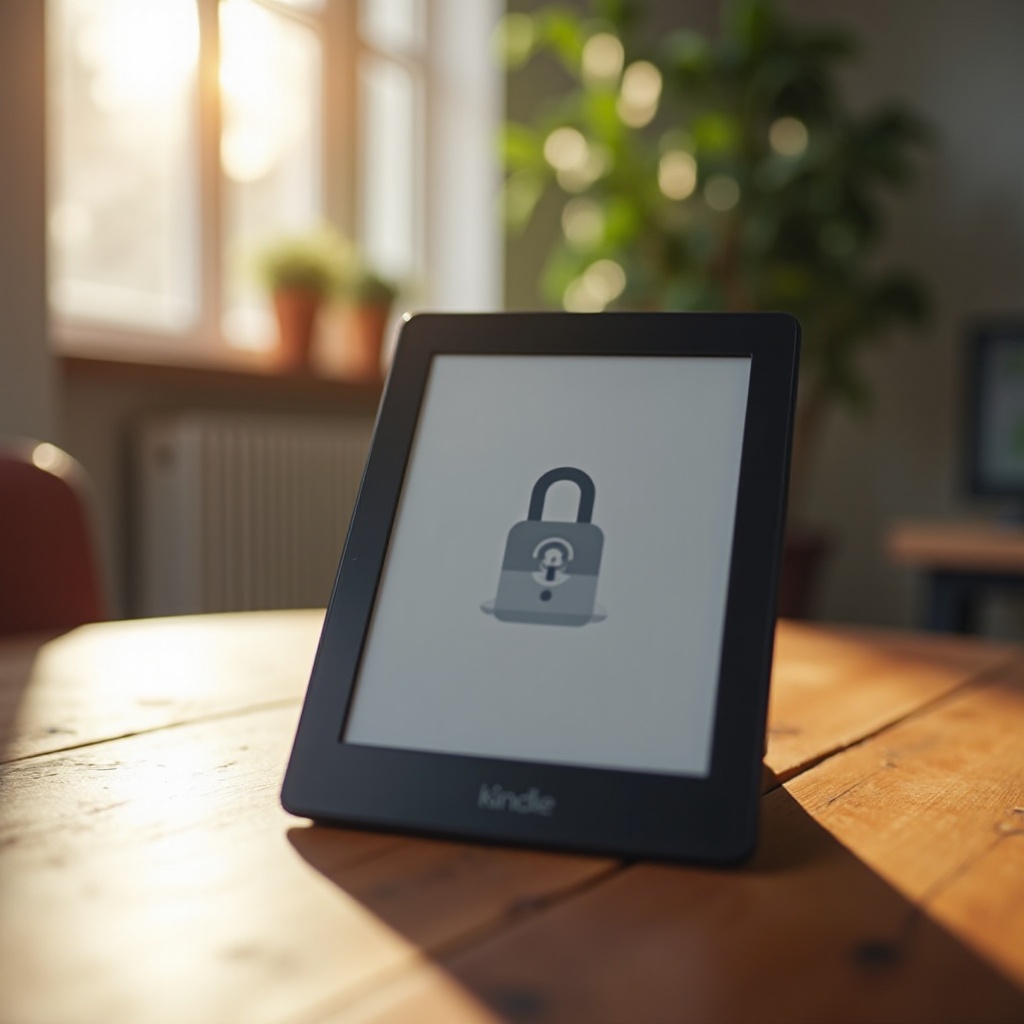
Exploring Alternative Parental Control Solutions
Beyond Kindle’s inherent parental controls, various applications and services can augment parental oversight. Explore parental control apps like Qustodio or Norton Family, which offer innovative features like real-time surveillance and comprehensive reports on content access. Such services serve as an additional safety layer, complementing the features already available on Kindle.
Conclusion
Ensuring the safe use of Kindle devices by children heavily relies on effective management of parental controls. If the password escapes recollection, don’t fret. Methods to reset it exist, with options like Amazon Support or conducting a factory reset. Remember to heed precautions pre and post-reset by backing up crucial data and setting up new controls. Delve into supplementary parental control solutions to bolster safety and management further.
Frequently Asked Questions
What should I do if I don’t want to reset my Kindle?
Consider contacting Amazon Support for assistance. They might provide alternatives to a factory reset for retaining your data.
Can I recover my password without a factory reset?
Yes, often with Amazon Support’s help, you can manage to get back access without resetting.
How can I ensure my children access only age-appropriate content?
Use Kindle’s parental controls alongside third-party apps for comprehensive content management.