Introduction
Creating an invisible folder on Windows 11 is a practical solution for those wanting to maintain privacy and shield certain files from view. Whether you need to hide personal documents, secure sensitive information, or achieve a cleaner digital environment, making a folder disappear from the usual sightlines is manageable. This guide will lead you through creating an invisible folder, provide insight into accessing it, and share best practices for maintaining your digital privacy and accessibility.

Understanding Folder Invisibility in Windows 11
Folder invisibility in Windows 11 essentially means altering some folder attributes so it disappears from regular File Explorer views. This subtle method of concealing files adds a basic layer of privacy. It’s critical to note, though, that this technique won’t encrypt the folder’s contents or involve password protection. By understanding these limitations, you can set realistic expectations about using folder invisibility as a privacy measure. The upcoming sections will explore how to effectively hide a folder and access it when necessary.
Preparing to Make Your Folder Invisible
Before transitioning a folder to invisibility, preparation is crucial to safeguarding your data. Let’s ensure your files are adequately backed up and you’re ready for adjustments.
Backing Up Your Data
To avoid potential data loss, begin with a backup of your important files using an external drive or a cloud service. This step provides insurance should something go awry during the process.
Accessing the Folder Properties
- Launch File Explorer and find the target folder.
- Right-click the folder and choose ‘Properties’.
- In the Properties window, prepare to adjust the folder to become invisible.

Step-by-Step Guide to Making a Folder Invisible
With preparation completed, the next stage involves the actual process of making your folder invisible on your Windows 11 system.
Changing Folder Attributes to Hidden
- In the Properties window, open the ‘General’ tab.
- Check the ‘Hidden’ box and confirm with ‘OK’.
- If prompted, extend these settings to subfolders and files as necessary.
These simple steps help hide your folder, but let’s go further to obscure the folder name and icon.
Customizing Folder Name and Icon
To remove the folder name:
1. Right-click the folder and select ‘Rename’.
2. Erase the existing name and create a blank space using ‘Alt’ + ‘0160’ on the numeric pad.
3. Press ‘Enter’ to confirm.
To modify the folder icon:
1. Right-click the folder and enter the ‘Properties’.
2. Head to the ‘Customize’ tab and select ‘Change Icon’.
3. Choose a blank icon from the list for further invisibility.
4. Confirm by clicking ‘OK’ and apply your changes.
Verifying the Invisibility
To ensure the folder is concealed:
1. Open File Explorer and navigate to the folder’s location.
2. If settings are correctly applied, the folder should not be visible.
Accessing Your Invisible Folder
Once a folder is hidden, the next important step is knowing how to access it when necessary.
Making Hidden Folders Visible Again
- Open the ‘View’ tab in File Explorer.
- Check the ‘Hidden items’ box to view hidden folders.
- Your once-hidden folder should become visible here.
Navigating to the Invisible Folder
Once hidden items are shown, navigate using the folder’s location. Remember the blank space for its name for easier identification.
Tips and Best Practices
Combining invisible folders with smart data handling can enhance your digital privacy.
Ensuring Privacy and Security
Refrain from storing extremely sensitive data in invisible folders. For enhanced privacy, explore options such as encryption or protected software.
Alternative Methods and Tools
Consider third-party tools, like VeraCrypt, for superior data encryption and security that surpass simple invisibility.
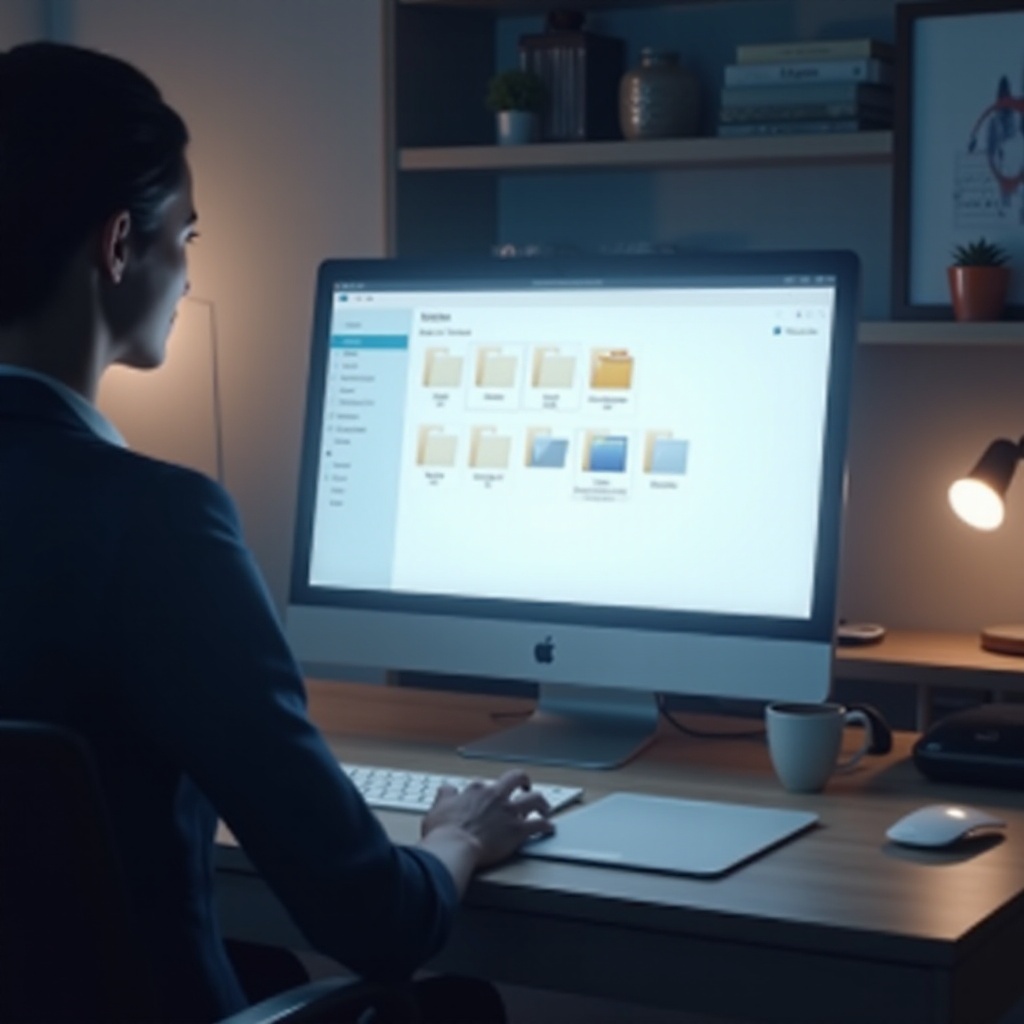
Conclusion
Utilizing folder invisibility on Windows 11 enhances the privacy and organization of your computer files. While it offers a layer of protection, invisibility alone doesn’t equate to full security. Always have backups ready, understand folder access methods, and opt for additional security measures where prudent.
Frequently Asked Questions
How can I remember the location of my invisible folder?
Note down the folder’s location in a secure place, such as a password manager or secure notes app.
Is making a folder invisible safe from viruses and malware?
No, invisible folders aren’t protected from viruses or malware. To bolster security, employ robust antivirus software and practice safe browsing habits.
Can invisible folders affect system performance?
Invisible folders do not impact system performance as their hidden status doesn’t alter system functionality.