Introduction
Oracle Mobile Authenticator is a powerful tool that enhances security through multi-factor authentication. However, users can occasionally experience difficulties when trying to add their account on a new phone. If you’re here, chances are you’ve encountered this problem and are looking for a straightforward solution. This guide aims to provide you with practical steps to resolve the issue efficiently.

Understanding Oracle Mobile Authenticator
Oracle Mobile Authenticator (OMA) is an application that simplifies the usage of two-factor authentication (2FA). It enhances security by ensuring that even if someone gets your password, they can’t access your account without your mobile device. OMA generates time-based one-time passwords (TOTP) that you can use to verify your identity. Despite its widespread use, some users face difficulties, especially when shifting to a new phone. Understanding its common issues will help you troubleshoot more effectively.
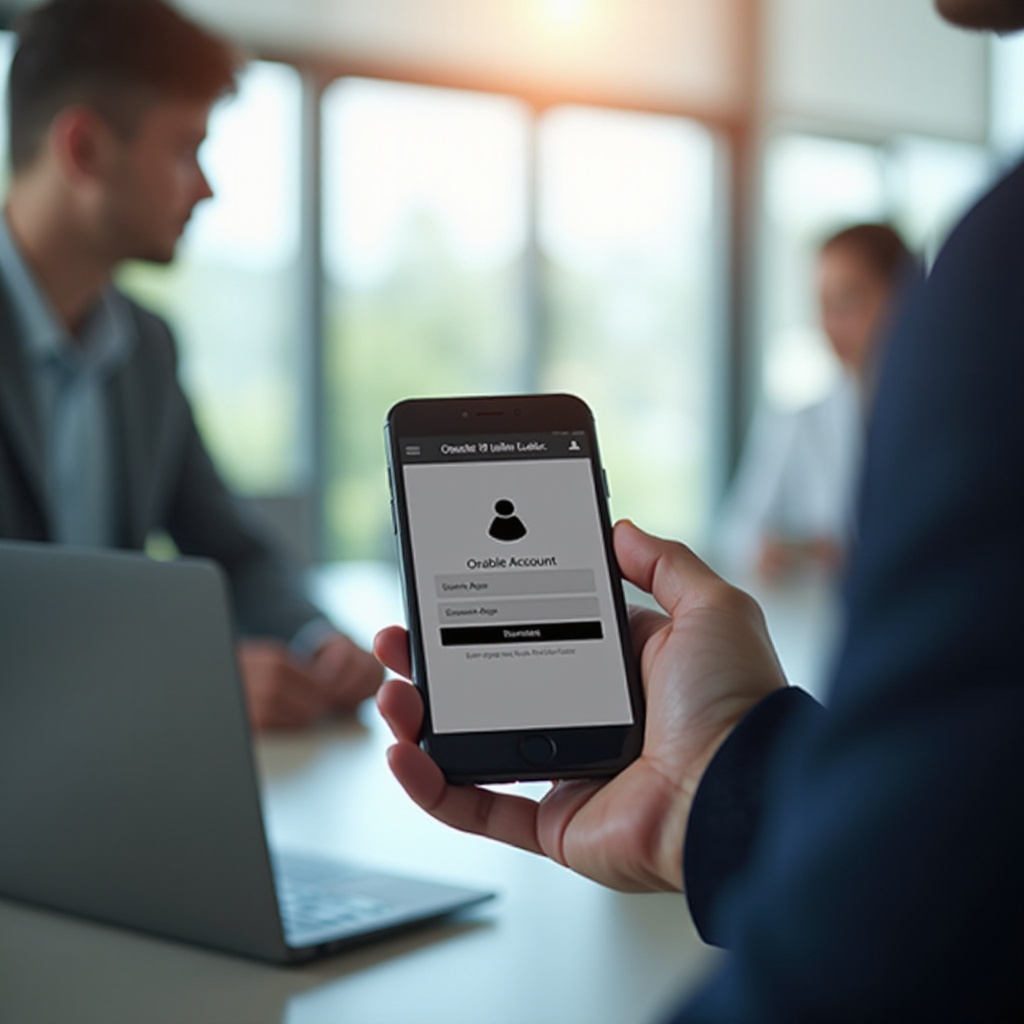
Common Issues When Adding an Account on a New Phone
Migrating from an old phone to a new one involves several steps, and any mishap can lead to issues with adding your Oracle Mobile Authenticator account.
- Network Issues: Poor internet connectivity can prevent the application from syncing properly.
- Incorrect Date and Time Settings: Inaccurate date and time settings can interfere with the app’s ability to generate TOTPs.
- Permissions: The app requires specific permissions that, if not granted, can halt its operation.
- Application Bugs: Sometimes, bugs within the application can obstruct the setup process.
Understanding these common issues can assist in diagnosing and fixing the problem quickly.
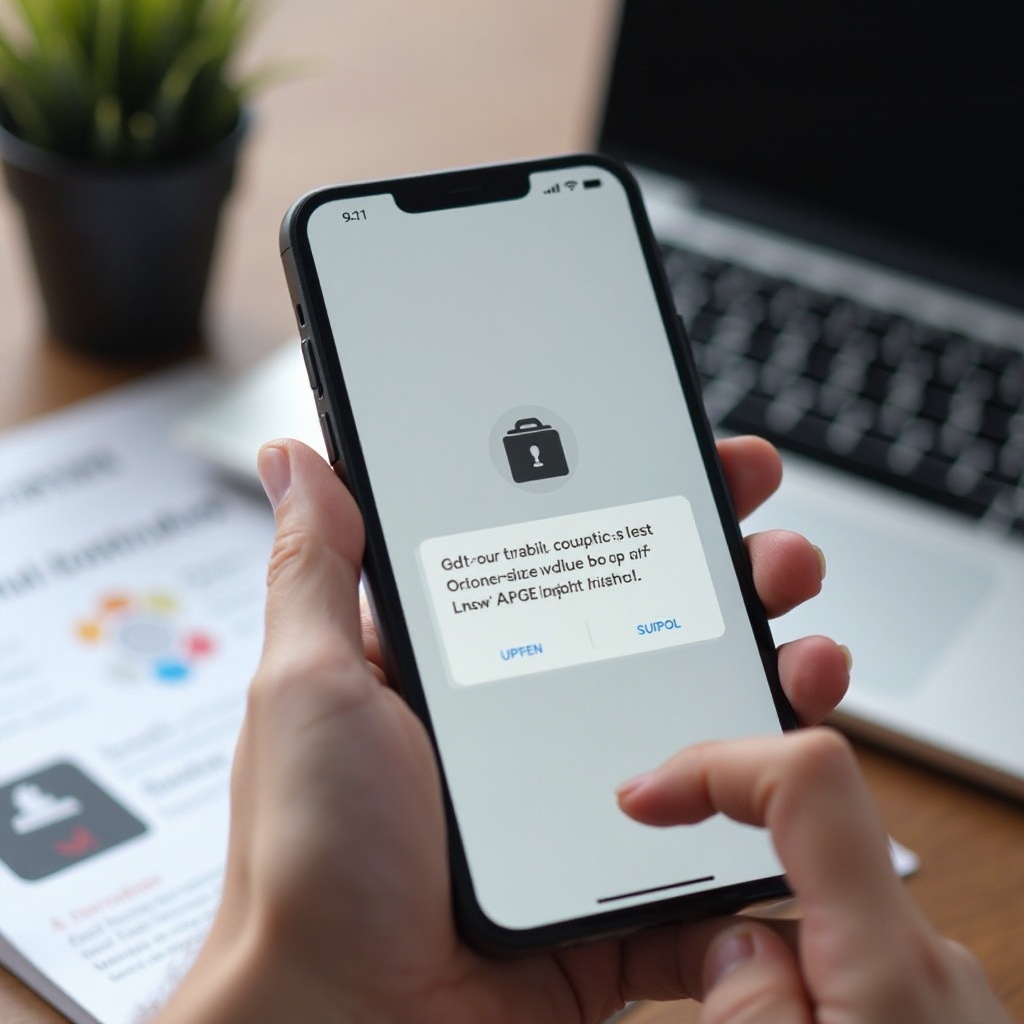
Step-by-Step Troubleshooting Guide
Fixing issues with Oracle Mobile Authenticator on a new phone requires a systematic approach. Follow these steps to troubleshoot effectively:
Verifying Network and App Permissions
- Check Internet Connection: Ensure your device is connected to a stable Wi-Fi or cellular network.
- App Permissions: Go to your phone settings and verify that OMA has all necessary permissions, including access to the internet, notifications, and camera.
Ensuring Correct Time and Date Settings
- Automatic Time Settings: Ensure your phone is set to automatic date and time settings.
- Time Zone: Verify that your device is in the correct time zone that matches your current location.
Reinstalling the Authenticator App
- Uninstall OMA: Remove the Oracle Mobile Authenticator from your device.
- Reboot Device: Restart your phone to clear any residual issues.
- Reinstall OMA: Download and install the latest version of the app from Google Play Store or Apple App Store.
- Reconfigure 2FA: Follow the setup instructions to re-add your accounts.
Solutions Based on Device Type
Different devices may require unique approaches due to variations in operating systems.
Android Devices: Specific Steps and Solutions
- Clear App Cache: Navigate to Settings > Apps > Oracle Mobile Authenticator > Storage > Clear Cache.
- Network Settings Reset: Go to Settings > System > Reset options > Reset Wi-Fi, mobile & Bluetooth.
- Factory Reset (if necessary): As a last resort, back up your data and perform a factory reset.
iOS Devices: Specific Steps and Solutions
- Check Background App Refresh: Ensure OMA is allowed to refresh in the background by going to Settings > General > Background App Refresh.
- Reset Network Settings: Go to Settings > General > Reset > Reset Network Settings.
- App Offloading: Offload the Oracle Mobile Authenticator app to retain its data but remove the application itself. Re-download and reinstall it from the App Store.
Restoring Backup Codes and 2FA Setup
If you’ve saved backup codes during your initial two-factor authentication setup, now is the time to use them. They can help you access your account if you are unable to set up OMA on your new phone. Look for these codes in a secure place where you stored them. Follow the guidelines provided by your service or website to input the backup codes and re-establish your 2FA settings.
Contacting Support
After attempting all troubleshooting steps and you’re still facing issues, it may be necessary to contact Oracle Support. Their team can provide specialized solutions that might not be available publicly. Always provide them with a detailed description of your problem to facilitate a quicker resolution.
Preventative Measures
To avoid similar issues in the future:
- Regularly Update Apps: Keep your Oracle Mobile Authenticator and other apps up to date.
- Back-Up Authenticator Data: Ensure you regularly back up authenticator data and settings to a reliable source.
- Document Backup Codes: Always keep a secure copy of your 2FA backup codes.
Conclusion
Troubleshooting Oracle Mobile Authenticator issues on a new phone can be challenging, but following this guide can help you resolve them effectively and swiftly.
Frequently Asked Questions
Why am I unable to add my account on the new phone?
This could be due to network issues, incorrect date and time settings, missing app permissions, or bugs within the application.
How do I retrieve and use backup codes?
Locate the backup codes you saved during your initial setup. Follow the instructions given by your specific service or platform to input these codes and regain access.
What should I do if the problem persists after trying all solutions?
Contact Oracle Support for specialized assistance. Provide a detailed description of the issue to get faster help from the support team.