Introduction
Encountering the frustration of your PC not recognizing your iPhone can be alarming. You want to transfer photos, sync music, or perform updates, but the connection fails. Such a hurdle disrupts routine activities. This issue is surprisingly common and can stem from various causes. Sometimes, it’s a simple software glitch; other times, a hardware issue might be at the heart of the problem. This guide will walk you through several solutions to help your PC and iPhone reconnect smoothly. By the end of this article, you’ll not only understand why this issue occurs but also how to resolve it efficiently and effectively. Let’s dive into the causes and solutions, ensuring you feel prepared to tackle the problem head-on.

Understanding Common Causes
When your PC won’t see your iPhone, it’s crucial to diagnose the underlying problem. Often, outdated software leads to compatibility issues. Old drivers or an outdated version of iTunes might not support the latest iOS. Additionally, hardware can occasionally malfunction. A faulty USB cable or port can cause connection disruptions. Lastly, security settings may interfere with the connection process. Windows Firewall or security software may inadvertently block communication between the devices. Understanding these potential causes helps streamline the troubleshooting process, directing your focus to areas likely responsible. Familiarizing yourself with these elements is key before moving on to solutions.
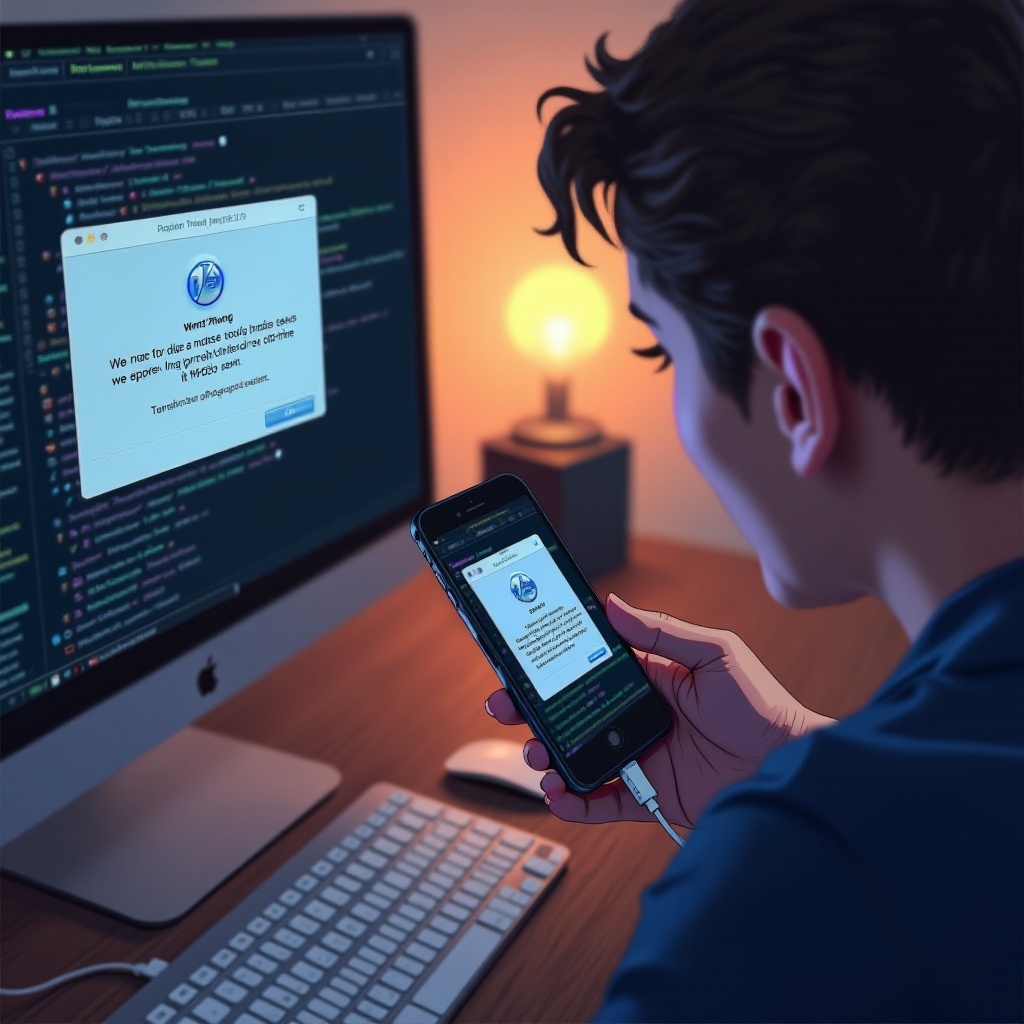
Software Solutions
Updating iTunes and Drivers
Updating iTunes and drivers is fundamental for resolving connection issues. Follow these steps to ensure your software is up-to-date:
- Update iTunes:
- Open iTunes on your PC.
- Click on ‘Help’ in the menu bar.
-
Select ‘Check for Updates’ and follow prompts.
-
Update Drivers:
- Connect your iPhone to the PC.
- Open ‘Device Manager’.
- Find ‘Portable Devices’, right-click ‘Apple iPhone’ and select ‘Update driver’.
- Follow the instructions.
These updates often resolve compatibility concerns, reestablishing your connection promptly.
Resolving Trust Issues
A lack of trust between devices can thwart the connection. Resolve this by:
- Disconnecting the iPhone, then reconnecting it.
- When prompted on your iPhone, tap ‘Trust’.
- On your PC, ensure that iTunes is open to handle the new connection.
These steps reinforce the secure communication pathway, restoring functionality.
Hardware Fixes
As we transition from software solutions, this section addresses potential hardware issues. These checks can be critical, as a physical connection is often the stepping stone to digital communication.
Checking and Changing USB Cable
Faulty cables frequently cause disruptions. Try these steps:
- Inspect your cable for visible damage.
- Use an official Apple MFi-certified cable for reliability.
- Test with a different cable to rule out defects.
Swiftly swapping out an unreliable cable can often solve persistent connectivity issues.
Inspecting and Trying Different USB Ports
Your PC’s USB ports might be at fault. Here’s what to do:
- Test the connection with each available USB port.
- Use only USB ports directly on your computer (avoid hubs).
Differing ports have varying capacities; ensure the port is functional and suited for data transfer.
Network and Security Adjustments
After hardware corrections, turning our attention to security and network settings is significant. Misconfigured settings often silently disrupt operations.
Adjusting Firewall Settings
Firewalls can inadvertently block iPhone-PC connections. Disable or configure them:
- Open ‘Control Panel’.
- Select ‘System and Security’.
- Click ‘Windows Firewall’, then ‘Turn Windows Firewall on or off’.
- Adjust settings to allow device connections.
Ensure these settings accommodate your iPhone, keeping security effective yet non-restrictive.
Enabling Necessary Permissions
Permissions within both devices may need re-evaluation. To ensure all permissions are enabled:
- On your PC, check device permissions in iTunes under ‘Edit’ > ‘Preferences’.
- On your iPhone, navigate to ‘Settings’ > ‘Privacy’ to ensure PC-related permissions are enabled.
By ensuring permission alignment, you facilitate seamless communication between devices.
Advanced Troubleshooting Techniques
There may be instances where basic solutions aren’t enough. In such cases, advanced troubleshooting often comes into play, offering deeper insight and solutions.
Using Windows Troubleshooter
Windows provides built-in tools to solve device issues:
- Search ‘Troubleshooter’ in the Windows search bar.
- Select ‘Find and fix problems with devices’.
- Follow the instructions provided by the tool.
Utilizing these steps can often automatically resolve the connection issue.
Repairing Device Drivers
When updates fail, repair might be necessary:
- Open ‘Device Manager’ and right-click ‘Apple iPhone’.
- Select ‘Properties’, then the ‘Driver’ tab.
- Click ‘Uninstall’ to remove the existing driver.
- Disconnect and reconnect your iPhone for driver reinstallation.
This process ensures a fresh installation, clearing previous errors.

Conclusion
Addressing the issue where your PC won’t detect your iPhone requires understanding its root causes and applying targeted solutions. Whether through software updates, hardware checks, or altering network settings, each step matters to reestablish the connection. Persisting problems might require advanced troubleshooting, which is often effective. By following this guide, you ensure a comprehensive approach, increasing the likelihood of resolving the issue quickly. Addressing these solutions enables smooth device operation and reinforces confidence in managing tech challenges.
Frequently Asked Questions
Why is my iPhone not showing up on my PC?
Several reasons could lead to this issue, including outdated iTunes or drivers, faulty USB cables, incorrect settings, or security software interference.
Can security software interfere with iPhone-PC connection?
Yes, security software or firewalls may block iPhone-PC connections by preventing necessary data communication. Adjusting settings might be necessary.
What steps should I take if all fixes fail?
If none of the solutions work, consider contacting Apple Support for specialized assistance or consult with a technician for a deeper hardware inspection.