Introduction
A PS4 stuck in Safe Mode during a USB update is a common annoyance that can significantly disrupt your gaming routine. Fortunately, this is usually a manageable issue. Through a series of thoughtful strategies, you can navigate this problem effectively. In this article, we’ll delve into the steps necessary to resolve this issue. By understanding the reasons behind this problem, you’ll be better equipped to prevent similar situations in the future and maintain a seamless gaming adventure.

Understanding PS4 Safe Mode
The PS4’s Safe Mode is a powerful diagnostic tool designed to assist users in troubleshooting and resolving system issues. When activated, Safe Mode runs only the essential functions of the PS4, allowing for operations such as system updates, resetting the console to factory settings, or even rebuilding the database. This mode is vital for rectifying issues that the regular PS4 interface can’t handle. However, remaining stuck in Safe Mode can indicate deeper hardware or software issues that demand attention.
Causes of Being Stuck in Safe Mode
When a PS4 finds itself perpetually in Safe Mode, multiple factors might be at play. Corrupted system files, defective USB connections, or power supply interruptions are frequent culprits. An incorrect USB drive format or problematic update files can also trigger this scenario. Sometimes, more serious issues such as a failing hard drive or a malfunctioning hardware component are responsible. Identifying these roots is essential for applying the correct fix and minimizing repeat occurrences.
Preparing for the USB Update
Before proceeding with a USB update, it is crucial to adhere to preparation protocols thoroughly to avoid interruptions. Here’s how to prepare effectively:
-
Ensure Proper USB Formatting: The USB must be formatted to FAT32 or exFAT. Insert the drive into your computer, right-click, and choose the formatting option.
-
Download the Correct Update File: Visit the official PlayStation website to download the appropriate update file, ensuring it is a complete system update and not a minor patch.
-
Create a Proper Folder Structure: On your USB drive, make a folder named ‘PS4.’ Inside, create another folder called ‘UPDATE’ where you will place the downloaded file.
-
Verify Console Power Supply: Check all connections, ensuring cables are securely fitted to prevent issues during the update.
Through these preparatory steps, you set the stage for a successful update process.
Step-by-Step Fixes for Safe Mode Issues
When your PS4 consistently gets snagged in Safe Mode, executing the following troubleshooting strategies may provide a definitive solution:
Restart Your PS4
-
Simple Restart: A basic restart might free your console from Safe Mode. Hold the power button for seven seconds till the second beep, then power up again.
-
Power Cycle the Console: Disconnect the PS4 from the power source briefly, then reconnect and start it.
Check and Replace Cables
-
Inspect Connections: Evaluate HDMI and power cables for damages or loose fittings. Reconnect securely to ensure update stability.
-
Alternative Cables and Ports: Experiment with other HDMI and power cables, testing different ports on your PS4 and TV.
Perform a System Software Update via USB
-
Initiate Safe Mode: Fully turn off the PS4, press and hold the power button till the second beep, and connect the controller via a USB cable.
-
Update Selection: Choose ‘Update System Software,’ ensuring your properly formatted USB is attached, and follow prompts.
Employing these procedures offers a strong chance of resolving your Safe Mode difficulties, often without extra intervention.

Advanced Troubleshooting Techniques
Should prior steps prove insufficient, heavier methods may be warranted. You can try rebuilding the database from the Safe Mode menu, which might correct systemic errors. Persistent problems can sometimes be alleviated by completely reinstalling the system software using an initialization file from the PlayStation website. While these steps entail data loss, they are powerful remedies for entrenched issues. Always back up data beforehand to prevent irretrievable loss.
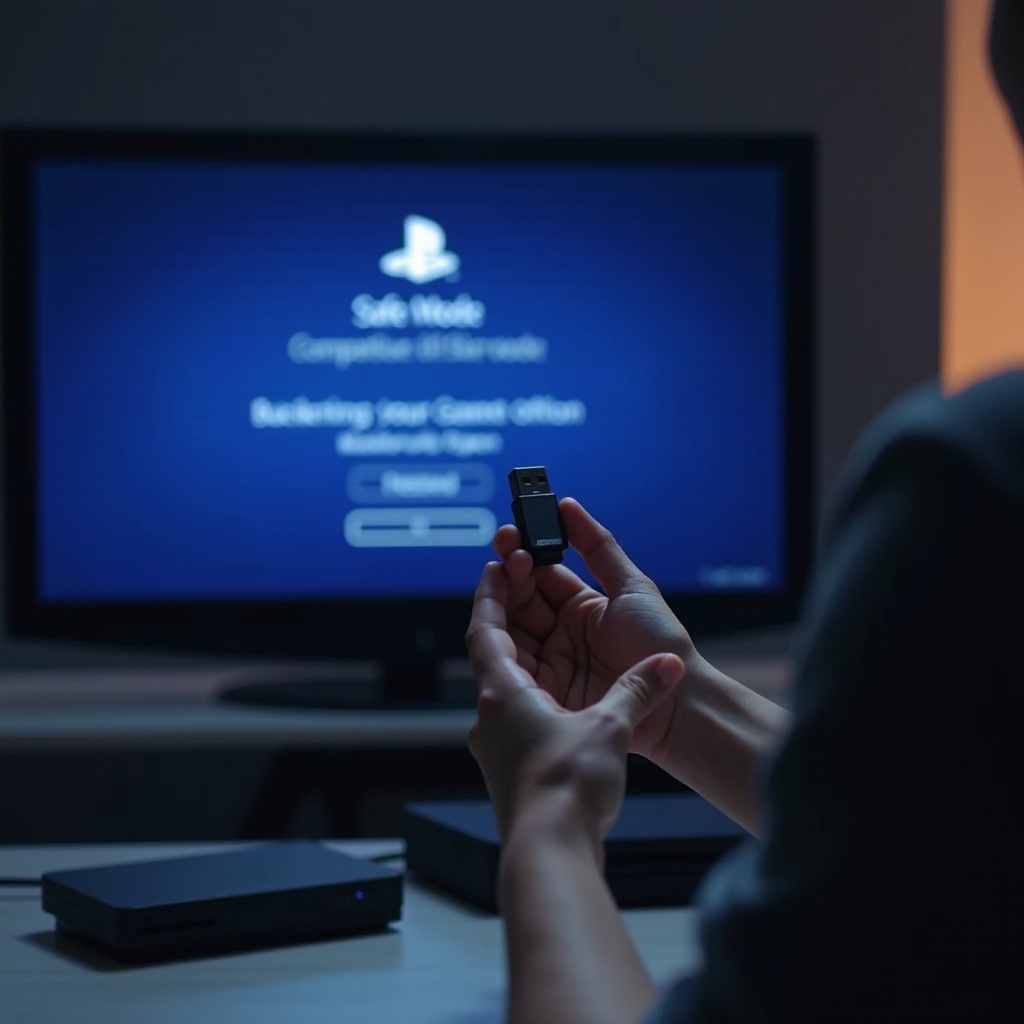
When to Seek Professional Help
At times, despite your comprehensive attempts, your PS4 might remain stubbornly in Safe Mode. At this juncture, professional assistance becomes imperative. Complex software problems, hardware malfunctions, or deeply embedded errors warrant the expertise of those with access to specialized tools and parts. Direct engagement with PlayStation Support or visiting an authorized service center is advisable to safeguard your console against further damage or voided warranties.
Conclusion
Maintaining control over your PS4’s functionality when faced with Safe Mode issues does not have to be daunting. A systematic approach, appropriate preparation, and application of both foundational and advanced techniques can often circumvent the need for specialized intervention. However, knowing when to turn to the experts is equally critical. Armed with the insights from this guide, you’ll be empowered to handle any Safe Mode challenges with confidence.
Frequently Asked Questions
Why does my PS4 keep entering Safe Mode randomly?
Random Safe Mode entries often arise from power issues or faulty hardware connections. Checking cables might resolve this.
Can I fix Safe Mode problems without a USB?
Yes, solutions like restarting or using Safe Mode options such as rebuilding the database can be attempted without a USB.
What should I do if my PS4 won’t update via USB?
Ensure the update file is correct and formatted properly. Try a different USB or port, ensuring all specifications are met.