Introduction
In today’s digitally connected world, maintaining a reliable and speedy internet connection is crucial, and Ethernet often stands as the top choice due to its dependability. However, experiencing a sudden Ethernet disconnection when your computer goes to sleep can be frustrating. This guide aims to provide you with detailed insights and effective solutions to keep your Ethernet connection active even when your system is in sleep mode. We’ll explore the workings of sleep mode while offering troubleshooting techniques to ensure seamless internet connectivity at all times.

Understanding Sleep Mode and Its Effects on Ethernet
Sleep mode is primarily designed to conserve energy by reducing power to non-essential components while maintaining a readiness to resume full operations swiftly. This feature is particularly beneficial for conserving battery life on laptops. However, it often results in disconnected Ethernet connections because the network adapter may power down in this mode. Consequently, understanding the impact of sleep mode on Ethernet connectivity is vital to avert unintentional disconnections.
Seamlessly transitioning from understanding the basics of sleep mode, let us delve into why these Ethernet disconnections occur to better guide us toward resolving the issue.
Reasons Why Ethernet Disconnects During Sleep
Identifying the factors that cause Ethernet disconnections when the computer enters sleep mode is key to finding efficient solutions:
-
Power Saving Features: Many systems are preset to save energy by turning off the Ethernet adapter during sleep.
-
Network Adapter Settings: Default settings in network adapters sometimes do not allow connectivity to persist through sleep mode.
-
Outdated Drivers: Using old or incompatible drivers can interfere with the network adapter’s ability to function normally during power state changes like entering sleep.
By recognizing these underlying causes, we can target specific adjustments to maintain a steady Ethernet connection.
How to Keep Your Ethernet Connection Active
Here are actionable steps to ensure your Ethernet connection remains active even when your computer goes into sleep mode:
Adjusting Power Management Settings
Modifying power management settings can prevent your Ethernet from being disabled:
- Go to the ‘Control Panel’ and select ‘Power Options’.
- Choose your current power plan and click ‘Change plan settings’.
- Click on ‘Change advanced power settings’.
- In the dialog box, expand ‘Network Adapter’ settings and set them to ‘Maximum Performance’. This keeps your adapter active during sleep.
Configuring Network Adapter Properties
Direct adjustments to network adapter properties significantly influence its behavior:
- Open ‘Device Manager’ and find ‘Network Adapters’.
- Right-click your Ethernet adapter and select ‘Properties’.
- Navigate to the ‘Power Management’ tab.
- Uncheck ‘Allow the computer to turn off this device to save power’.
Updating Software and Drivers
Keeping drivers and system software updated prevents compatibility and performance issues:
- Visit your manufacturer’s site or use a driver update tool to download the latest Ethernet adapter drivers.
- Regular updates ensure your adapter remains functional during power state transitions like sleep.
With basic strategies outlined, exploring advanced troubleshooting techniques can further reinforce your Ethernet connection stability.
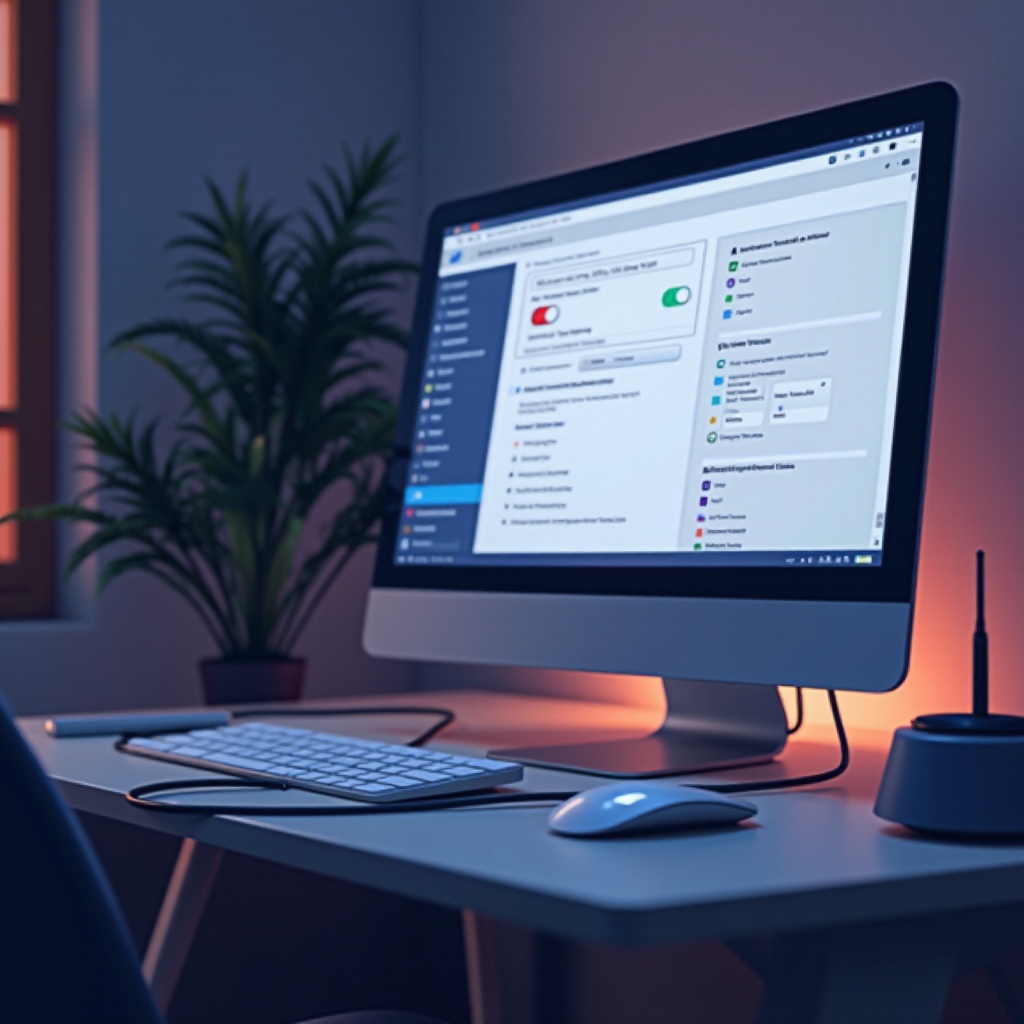
Advanced Troubleshooting Techniques
If basic steps aren’t resolving your issue, try these advanced options:
BIOS/UEFI Settings Adjustments
Explore your computer’s BIOS/UEFI settings to enable features that support Ethernet active states even in sleep mode:
- Restart your computer and press the necessary key (often F2, F12, or DELETE) while it boots to enter BIOS/UEFI.
- Find any power management or network configuration options.
- Enable settings like ‘Wake on LAN’, if available.
Utilizing Group Policy Editor
For those with access to the Group Policy Editor, detailed configurations offer further control:
- Press Win + R, enter ‘gpedit.msc’, and press Enter.
- Navigate to Computer Configuration > Administrative Templates > System > Power Management.
- Change settings to prevent the Ethernet adapter from deactivating in power save mode.
Transitioning from advanced techniques, understanding the implications of Ethernet disconnections underscores the importance of these solutions.
Impact of Ethernet Disconnection
Losing Ethernet connection during sleep can lead to several issues if continuous connectivity is essential, such as during downloads or server operations. Disconnections can result in interrupted sessions, data loss, or postponed updates, highlighting the necessity of ensuring a persistent connection even when the system is inactive.
By recognizing these impacts, you can apply the discussed solutions to decrease potential disturbances.
Conclusion
Addressing Ethernet disconnections when your computer enters sleep ensures increased efficiency and convenience. By diligently adjusting power settings, configuring network adapter properties, and utilizing advanced troubleshooting, you reinforce your internet stability. These measures demonstrate your commitment to maintaining reliable connectivity and enhancing your computing experience.
Frequently Asked Questions
How do I prevent my Ethernet from disconnecting when my computer sleeps?
Adjust power management settings, configure your network adapter properties, and ensure your drivers are up-to-date.
Can sleep mode settings affect my network connections?
Yes, sleep mode can power down network adapters, impacting Ethernet connections unless configured otherwise.
What should I do if these solutions don’t work?
Explore advanced troubleshooting techniques, like adjusting BIOS settings or utilizing the Group Policy Editor for persistent issues.