Introduction
Transferring passwords from an iPhone to an Android device is a crucial task when switching between these operating systems. While the process may seem daunting, several methods make it easy and secure. Whether you prefer using password managers, transferring manually, or leveraging your Google account, you can safely move your important login information. This guide will walk you through various strategies to ensure a seamless transition of your passwords from iPhone to Android.

Preparing for the Transfer
Before diving into the methods of transferring passwords, it is important to prepare adequately. The first step is to ensure that all your passwords are up to date on your iPhone. Open your iOS Settings, go to ‘Passwords,’ and verify that all your necessary passwords are saved.
Next, decide on the method you prefer for transferring your passwords. This guide discusses using password managers, manual transfer, and Google account synchronization. Depending on your needs, one method may be more suitable than others. Also, ensure that you have a stable internet connection and the latest versions of relevant apps installed on both devices.
Using Password Managers for Easy Transfer
Password managers offer a seamless way to transfer passwords between different devices and operating systems. Several reliable options are available:
LastPass
LastPass is a widely used password manager that allows you to sync and transfer passwords effortlessly.
- Install LastPass: Start by downloading and installing LastPass on both your iPhone and Android device.
- Create an Account: Open LastPass on your iPhone and create an account if you don’t have one.
- Sync Passwords: Once logged in, go to Settings and enable password synchronization. All saved passwords will be transferred to your LastPass vault.
- Access on Android: Log in to LastPass on your Android device using the same account credentials. Your passwords will be available for use on your new device.
1Password
1Password is another excellent password manager that supports cross-platform functionality.
- Download and Install: Download and install 1Password on both devices.
- Set Up Account: Open 1Password on your iPhone and set up an account, enabling password sync.
- Export and Import: 1Password offers a simple export/import feature to transfer all your passwords.
- Log In on Android: Finish by logging into 1Password on your Android device to access your passwords.
Other Popular Managers
- Dashlane: Similar process as LastPass and 1Password.
- Bitwarden: A free and open-source option with straightforward transfer capabilities.
- Keeper: Offers high-security features along with the password transfer.
By choosing a password manager that suits your needs, you can ensure a simplified and secure password transfer process.
Manual Transfer of Passwords
If you prefer transferring passwords manually without using an app, there are a few steps you can follow.
Using Apple’s Keychain
- Access iCloud Keychain: Ensure iCloud Keychain is enabled on your iPhone.
- View Passwords: Open Settings > Passwords to view saved passwords.
- Secure Note: Manually make a note of each password.
This method requires diligence and careful recording to ensure every password is transferred accurately.
Typing Passwords Manually
You can also type your passwords directly into your new Android device.
- List Passwords: Make a physical or digital list of all saved passwords.
- Enter Passwords: Log in to each service on your Android device using the listed credentials.
Typing passwords manually is tedious but can be done without additional tools or software.
Using QR Codes
Another innovative way to transfer passwords is by utilizing QR codes.
- Generate QR Code: Use third-party services or apps to generate QR codes for each password.
- Scan on Android: Use a QR code scanner on Android to add your passwords.
This method can be quick and secure, provided you trust the third-party service generating the QR codes.
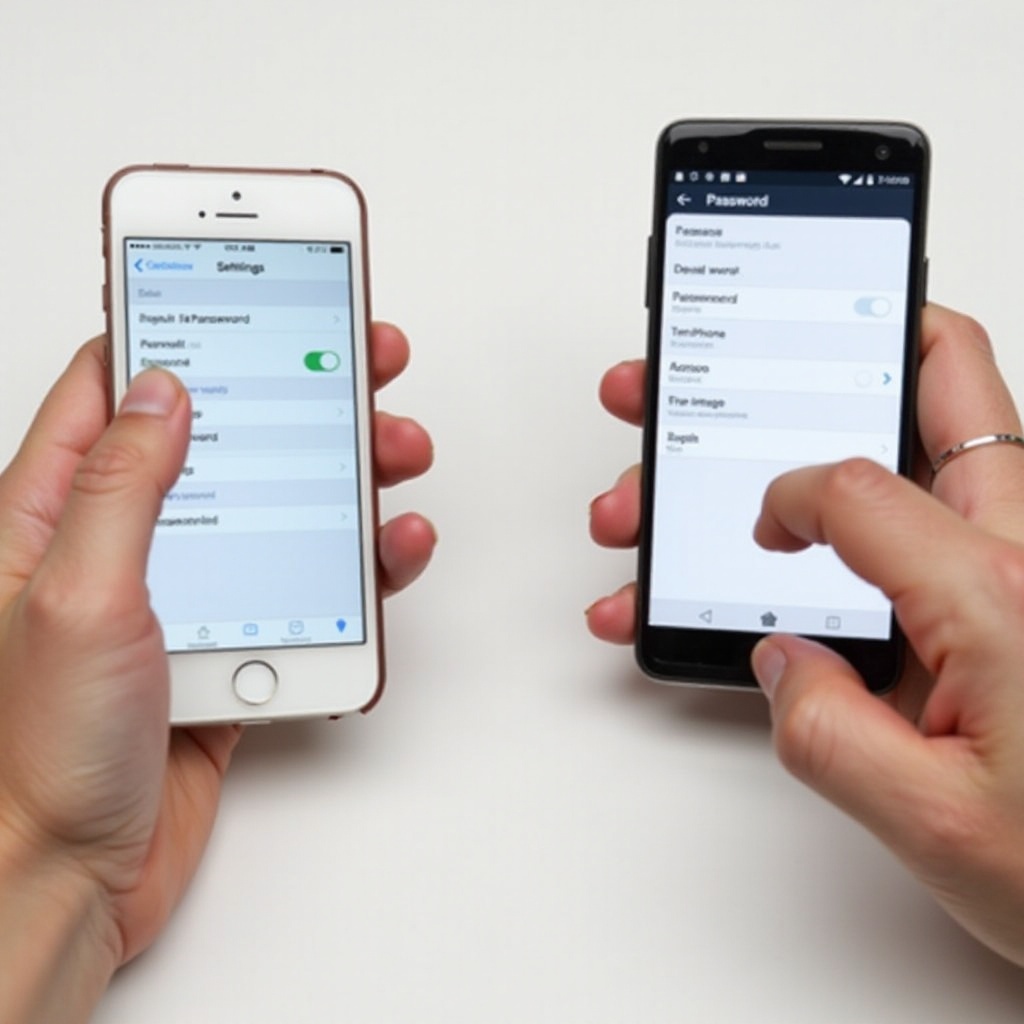
Transfer Using Google Account
Google account makes it even simpler to transfer passwords, especially if you already use its password management system.
Syncing to Google Account on iPhone
- Install Google Password Manager: Download and install the Google Password Manager app on your iPhone.
- Export iCloud Passwords: Go to Settings > Passwords and export your iCloud passwords.
- Import to Google Password Manager: Open Google Password Manager and import the exported file.
Importing to Google Password Manager on Android
- Setup Google Password Manager: Ensure Google Password Manager is installed on your Android device.
- Sync Passwords: Log in to your Google account and sync. All imported passwords will show up.
Google’s built-in system offers a user-friendly approach to managing your passwords across platforms.
Ensuring Password Security Post-Transfer
After transferring your passwords, it is essential to ensure their security.
Verifying All Passwords Transferred
- Check Passwords: Verify each password has transferred correctly by attempting to log in to each service.
- Update List: Update your backup list of passwords if necessary.
Enabling Two-Factor Authentication
- Set Up 2FA: Turn on two-factor authentication on all sensitive accounts to add an extra security layer.
- Secure Codes: Store your authentication codes in a safe place.
Regularly Updating Login Credentials
- Update Passwords: Regularly update your passwords to enhance security.
- Monitor Activity: Frequently monitor your accounts for any unauthorized access.

Conclusion
Transferring passwords from an iPhone to an Android device doesn’t have to be a hassle. By preparing correctly and choosing the right method, you can ensure a seamless and secure transition of your vital passwords. Whether you use a password manager, manual methods, or Google’s sync features, this guide covers all bases to help you achieve a smooth migration.
Frequently Asked Questions
Can you transfer passwords directly from iCloud Keychain to Android?
No, direct transferring from iCloud Keychain to Android isn’t supported. You’ll need to use a password manager or manual transfer methods.
Are there any risks involved in transferring passwords between devices?
Yes, if not done securely, there’s a risk of exposing sensitive information. Always use trusted methods and enable two-factor authentication.
What should you do if some passwords do not transfer correctly?
Verify the passwords manually, update any that did not transfer correctly, and ensure they are secure.