Introduction
Discovering that your phone won’t turn off can be both frustrating and concerning. This issue might arise from several factors, each needing its own unique solution. Understanding what’s causing the problem can reduce your stress and improve the chances of a fix. Whether it’s a software glitch, a power button malfunction, or a more severe hardware issue, pinpointing the problem is essential. This guide lays out common causes and solutions, covering software fixes, hardware troubleshooting, and guidance on when professional help is needed. Dive into these strategies to restore your device’s normal power functions.
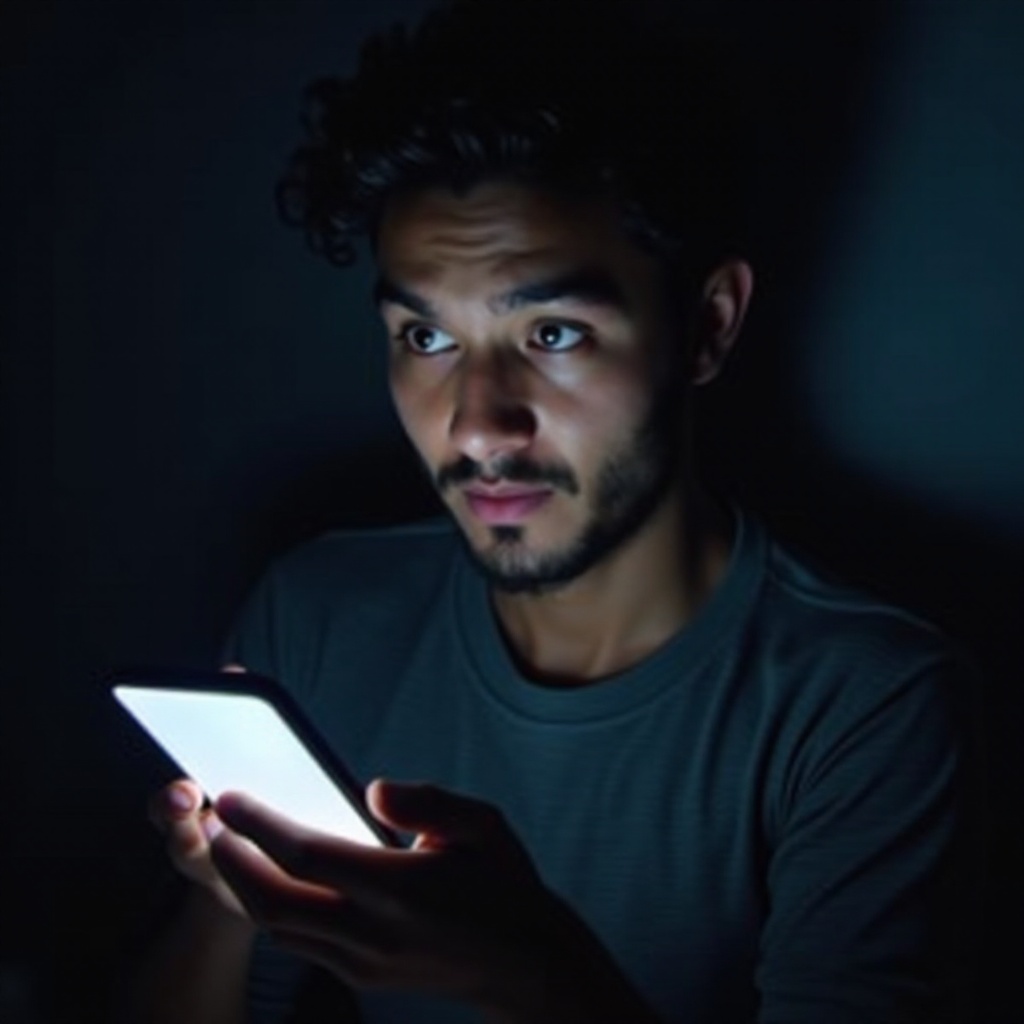
Common Reasons Your Phone Won’t Turn Off
Today’s phones are indispensable, serving more than just communication roles, hence any malfunction in shutting down can be troubling. Often, a software conflict might be the cause where an app freezes or a bug in the operating system interrupts power commands. Additionally, a resource-hungry app may keep your device from shutting down. From a hardware perspective, a stuck or broken power button might be the problem. Occasionally, both software and hardware elements combine to cause these issues. Understanding these potential aspects helps in selecting the most effective path for troubleshooting, which will be discussed in the following sections.
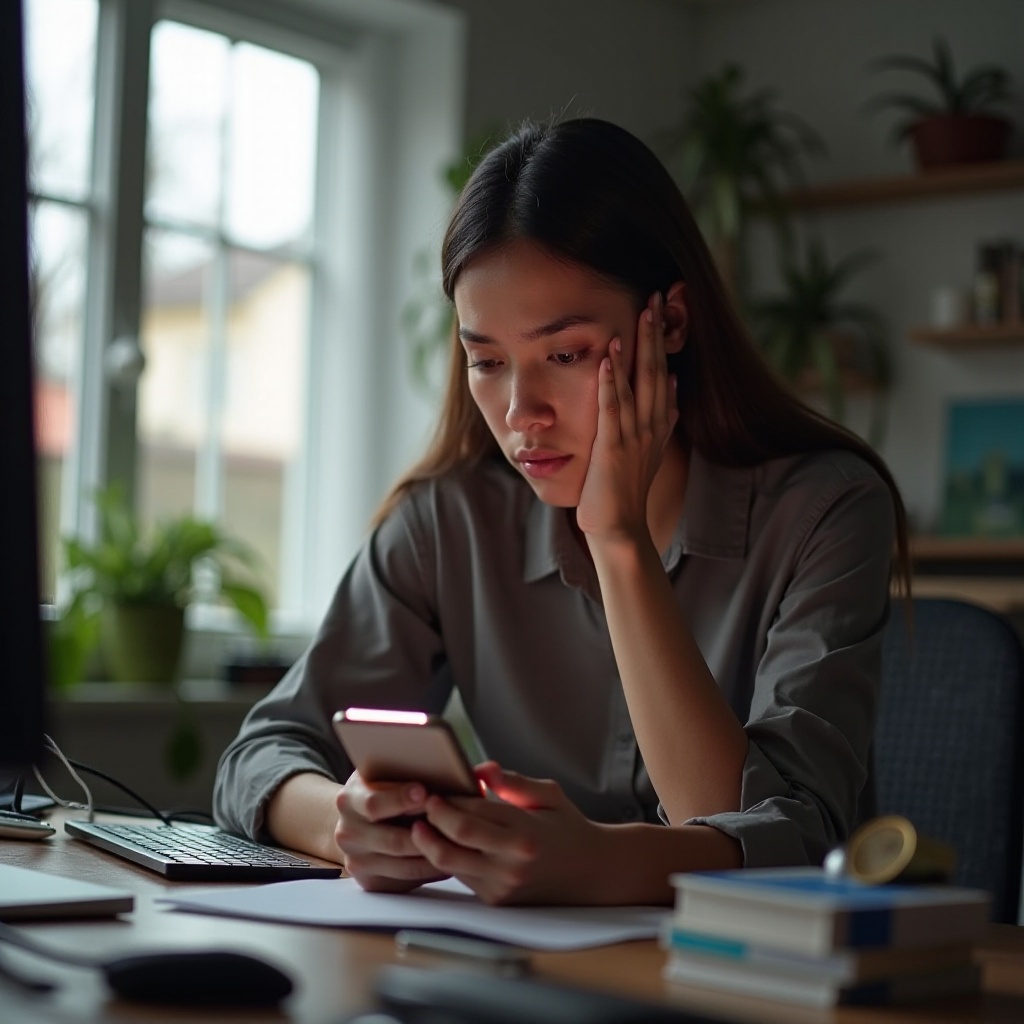
Software Solutions to Turn Off Your Phone
Addressing software-related issues usually doesn’t require technical expertise, and these fixes may resolve your phone troubles promptly.
Force Restarting Your Device
A force restart can help your device exit an unresponsive state. To do so, depending on your device model:
- Press and hold both the power and volume-down buttons simultaneously until the device shuts off.
- Alternatively, for some models, holding the power and volume-up buttons may be necessary.
Updating or Reinstalling Apps
Sometimes, an outdated or malfunctioning app disrupts the shutting down process:
- Visit your app store to check for available updates and install them.
- Consider uninstalling and then reinstalling apps if they frequently crash or behave unexpectedly.
System Update Checks
Ensure your phone’s operating system is up to date, as new updates often include bug fixes that may solve shutdown problems:
- Go to ‘Settings’ > ‘Software Update’ to confirm if an update is available.
- Install any updates to keep your phone running smoothly.
These steps typically resolve primary software issues, preparing your phone for further analysis if needed.

Hardware Troubleshooting Tips
When software solutions fail, hardware issues might need to be explored as potential causes of your power problems.
Examining the Power Button
A faulty power button is sometimes responsible:
- Inspect the button for signs of damage or obstruction.
- Clean around the button using a soft cloth to ensure it isn’t obstructed by dirt or debris.
Checking Battery Health
A degraded battery may affect the shutdown process:
- Ensure the battery is charged sufficiently to perform shutdown functions.
- Check ‘Settings’ > ‘Battery’ > ‘Battery Health’ to evaluate the battery condition.
Once hardware issues are examined and rectified, if problems persist, a more advanced approach may be required.
Advanced Fixes for Persistent Issues
For continued problems, advanced troubleshooting might be the next course of action.
Booting in Safe Mode
Safe Mode allows you to operate without third-party apps, which can help identify troublesome apps:
- Hold the power button until the power options appear.
- Long-press ‘Power off’ until the Safe Mode prompt appears, then select it.
Performing a Factory Reset
Restoring factory settings may clear corrupt software but should be done with caution:
- Back up essential data to avoid loss.
- Navigate to ‘Settings’ > ‘General Management’ > ‘Reset Options’ > ‘Factory Data Reset’ and follow the on-screen prompts.
These solutions require careful implementation; ensure your information is backed up and proceed cautiously.
When to Visit a Professional Technician
If your troubleshooting attempts fail to resolve the issue, it may be time to consult a professional technician. Persistent shutdown problems can indicate more deep-seated issues requiring specialized diagnostic tools and expertise. Consulting a professional prevents potential damage escalation and helps effectively restore your device.
Conclusion
A phone that won’t turn off disrupts daily routines but with systematic troubleshooting, functionality can often be restored. By sorting through software errors and inspecting hardware components, you can focus on resolving the issue accurately. Always seek professional assistance when individual solutions aren’t adequate, guaranteeing expert handling of complex problems.
Frequently Asked Questions
What should I do if my phone is stuck on the shutdown screen?
If stuck on the shutdown screen, try a force restart. If unsuccessful, boot into Safe Mode to identify problematic apps.
Can overheating cause my phone not to turn off?
Yes, overheating may lead to unresponsiveness. Let the device cool and remove any case before attempting to power off again.
Is it safe to perform a factory reset?
Factory reset is generally safe but wipes all data. Always back up important data beforehand to prevent data loss.